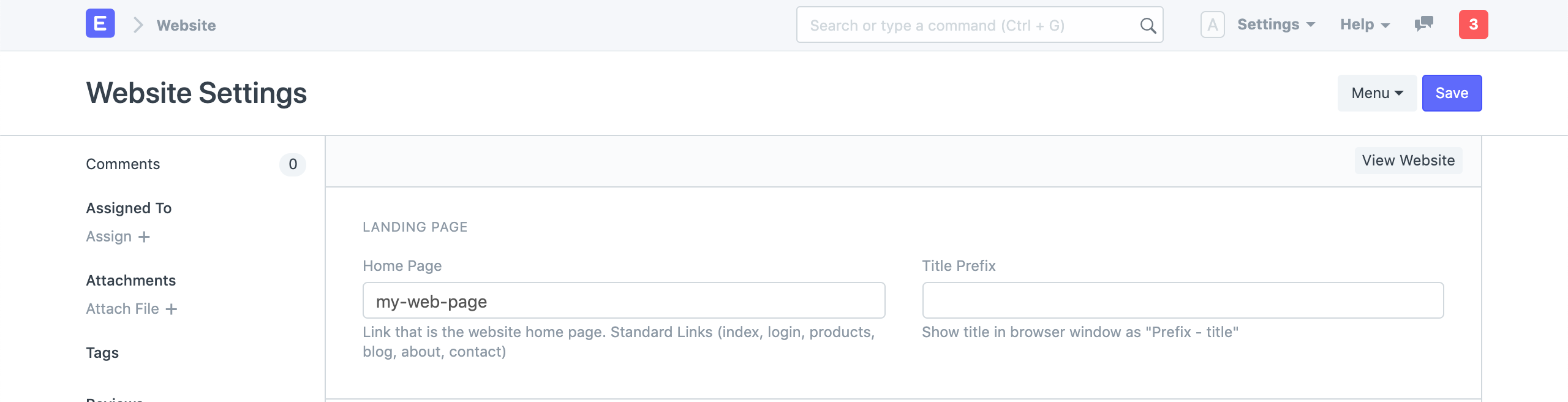Homepage
A homepage is the default landing page of your website.
ERPNext's Website Module generates a default landing page for your website. You can customize it in Homepage.
To access the Homepage page in ERPNext, go to:
Home > Website > Portal > Homepage
1. How to setup Home Page
- Select the Company.
- Set the Title. This will be shown in the Browser Tab.
- Configure the Hero Section as explained in the next section.
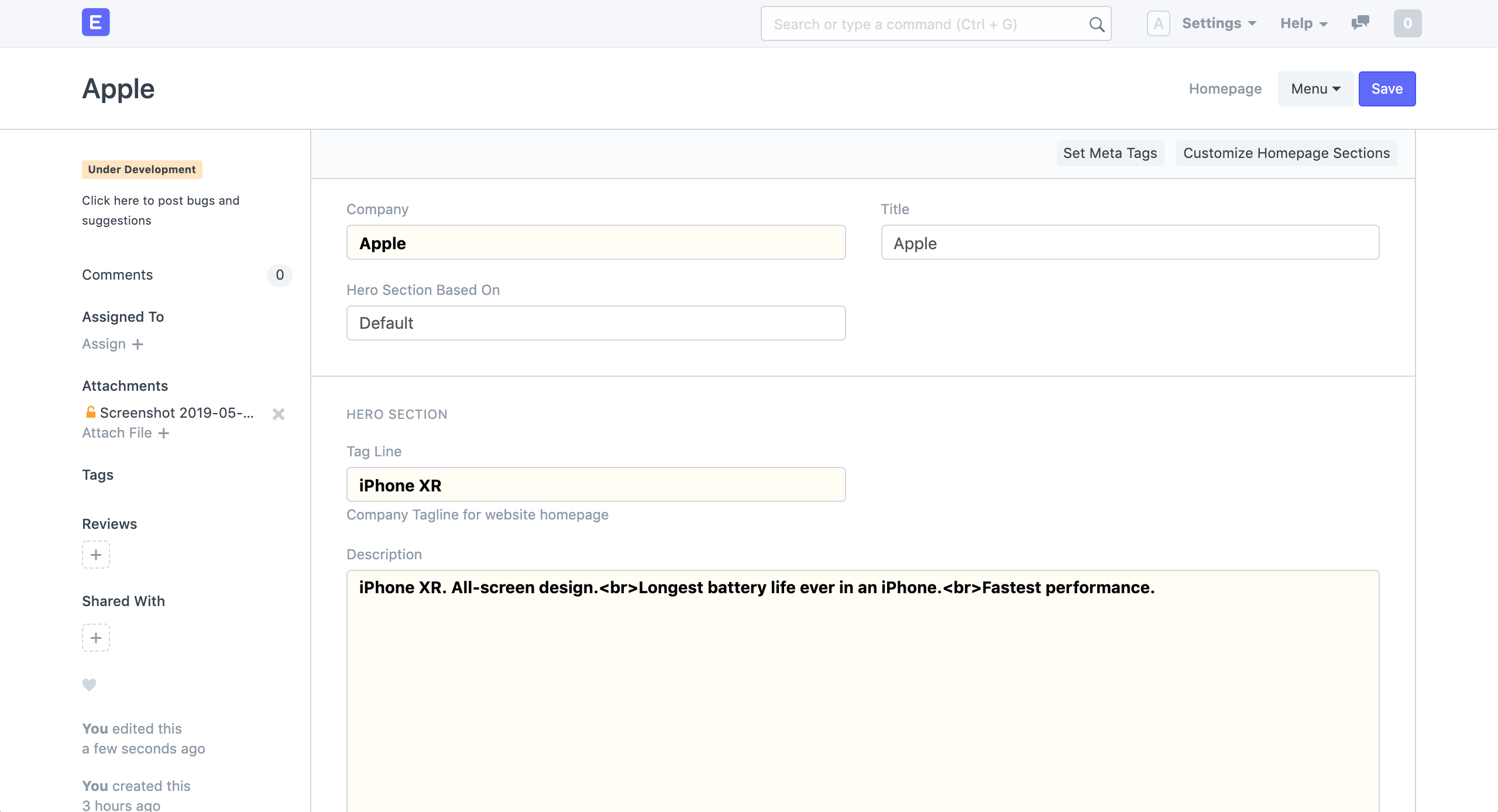 Homepage
Homepage
Make sure your default 'Home Page' is set as
homein Website Settings for this to work.
2. Hero Section
There are three ways in which you can customize the way the Hero Section looks:
- Tag Line and Description (Default).
- Homepage Slideshow.
- Custom Hero Section.
2.1 Tag Line and Description
After you set your Tag Line, Description and Hero Image you'll have a decent looking front page. You can also change the URL for the Explore button under URL for "All Products".
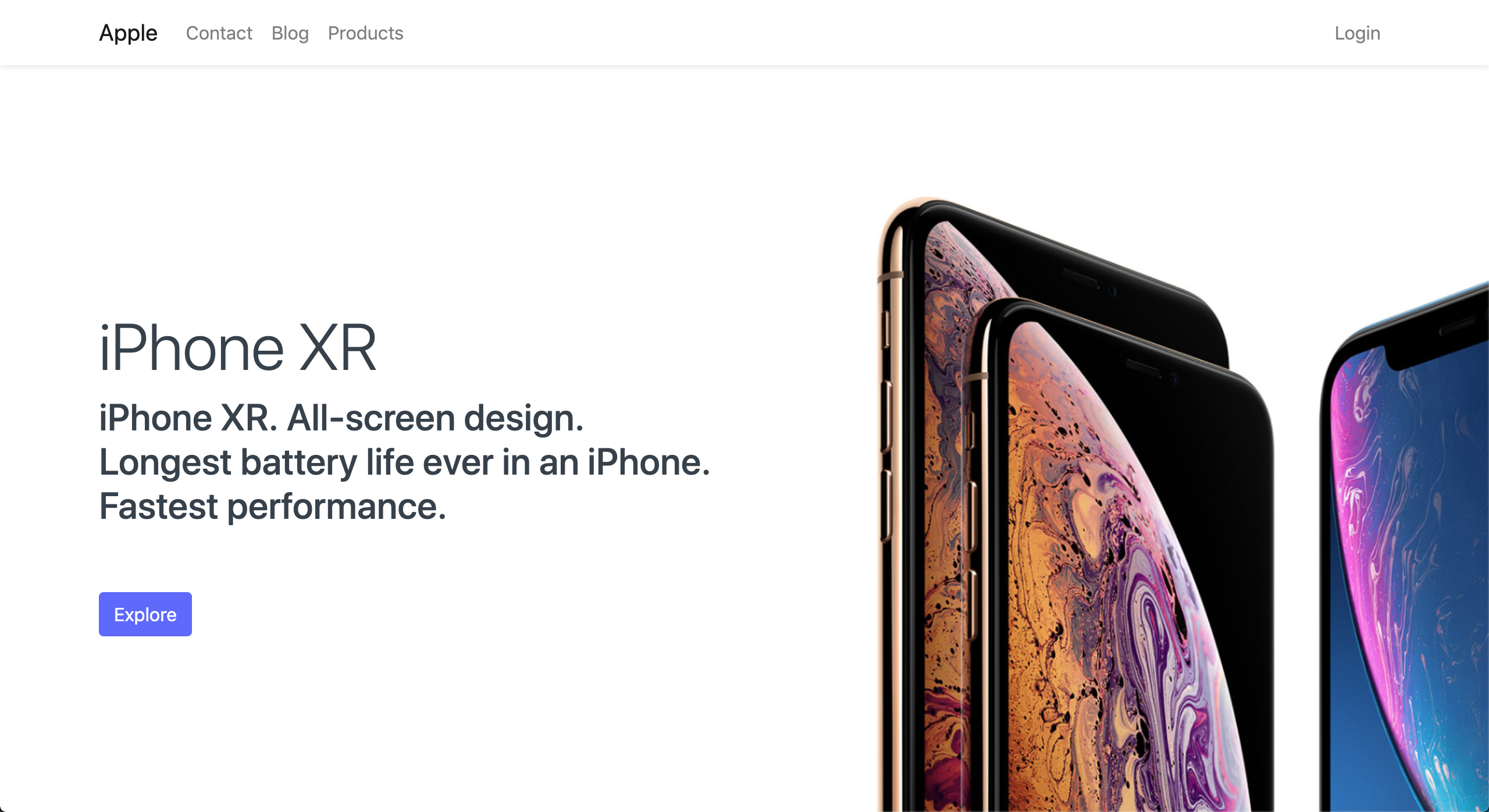 Website Homepage
Website Homepage
2.2 Homepage Slideshow
Set the Hero Section Based On to Slideshow and the Homepage Slideshow field will appear.
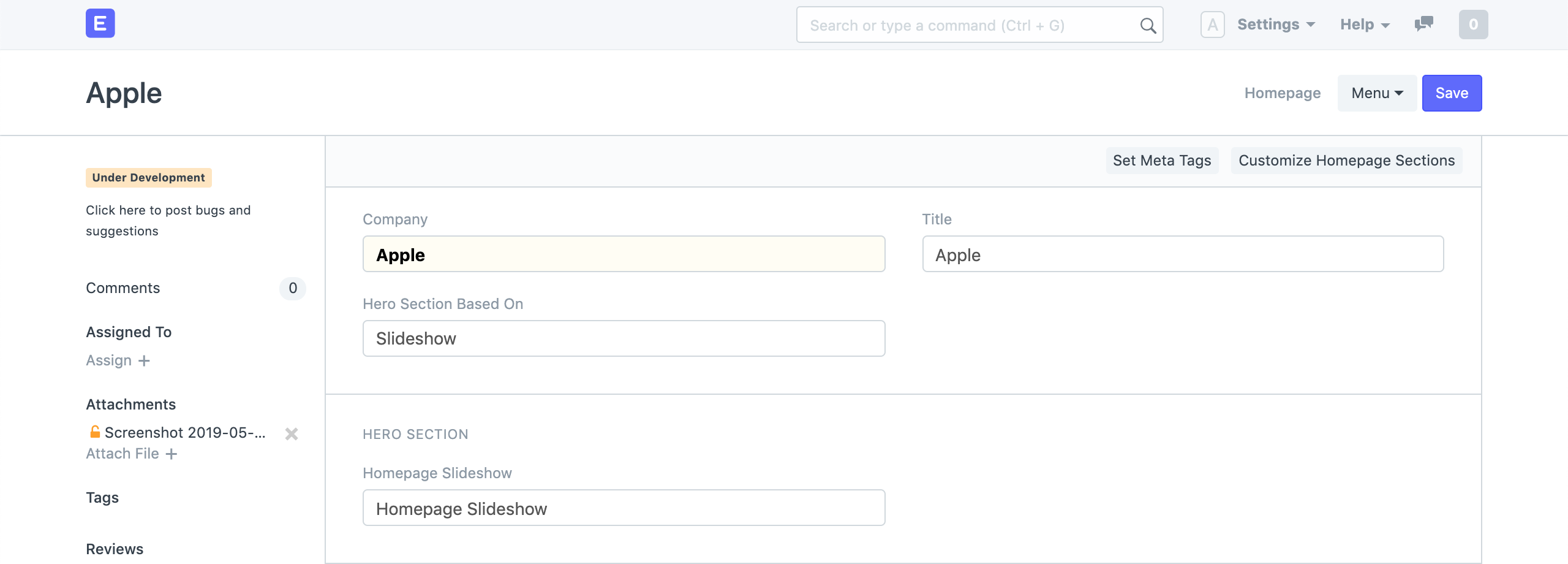 Homepage Slideshow Setting
Homepage Slideshow Setting
Now, select an existing Slideshow or create a new one shown as follows:
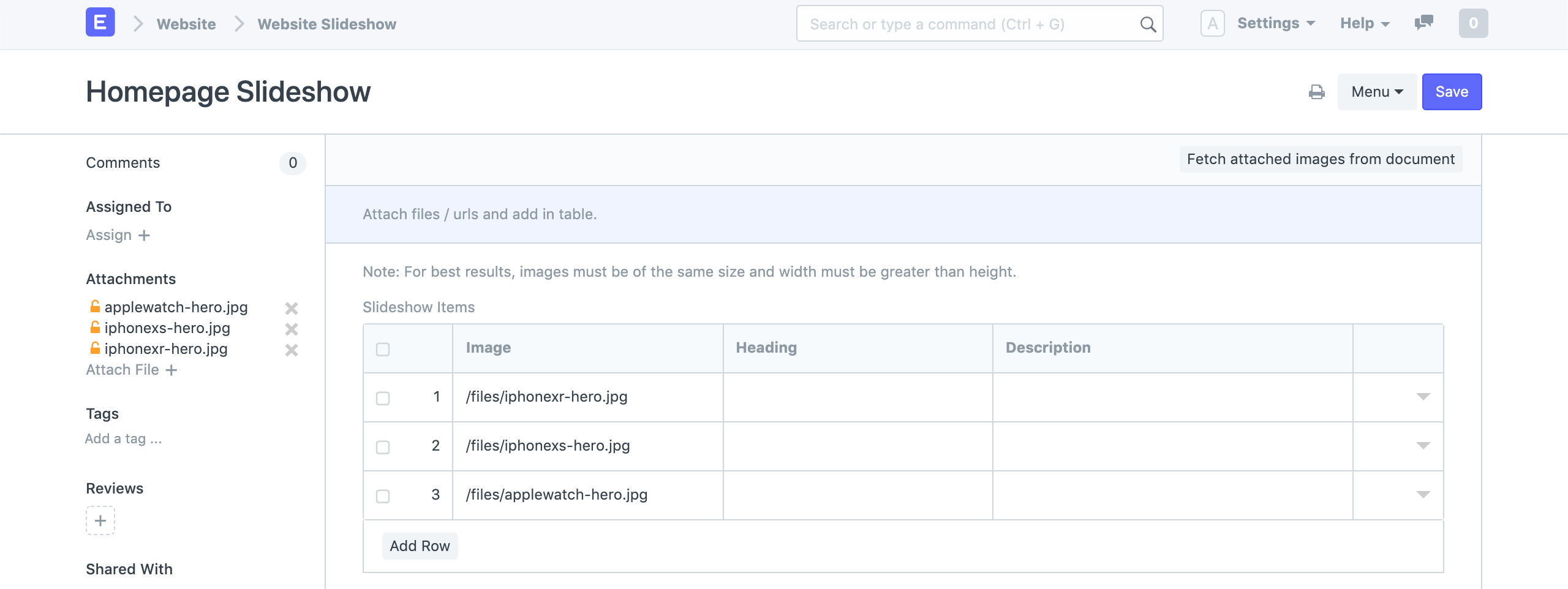 Website Slideshow
Website Slideshow
For best results, make sure all of your slideshow images have same height and their width is greater than the height.
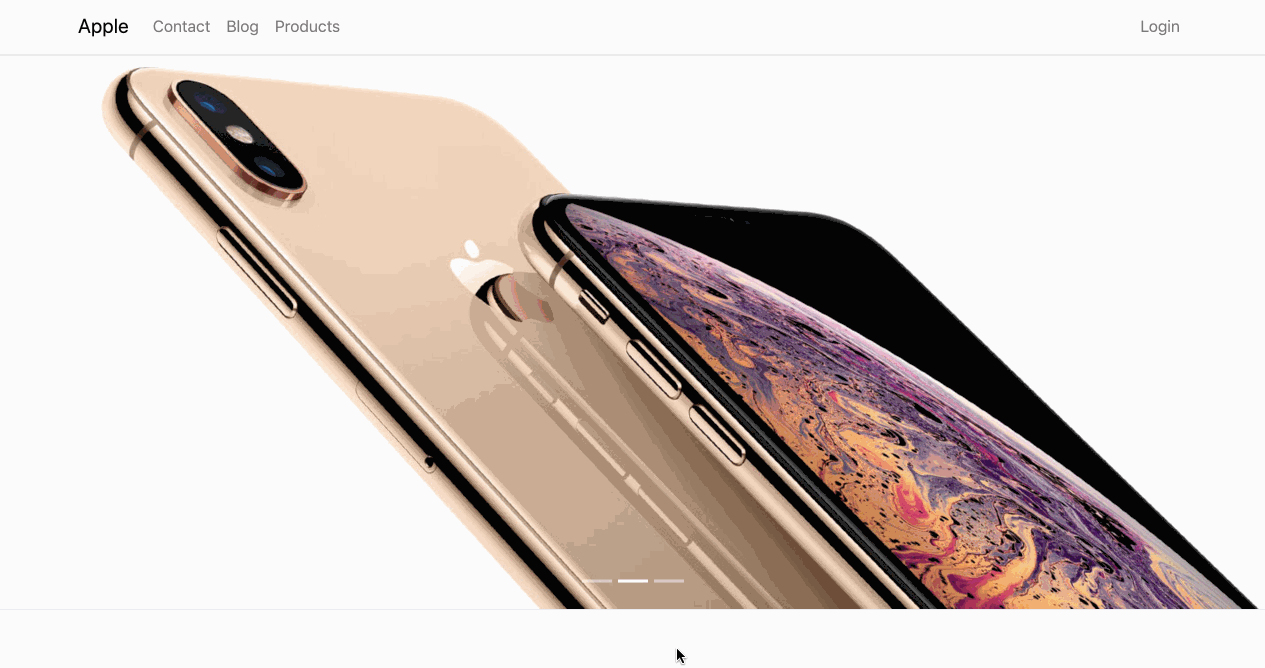
2.3 Custom Hero Section
The third type of Hero Section allows you to write your own HTML.
Set Hero Section Based On to Hero Section.
Now create a new Hero Section. Set Section Based On as Custom HTML. Write your custom HTML in the Section HTML field.
 Homepage Settings
Homepage Settings
You can write any valid Bootstrap 4 markup here.
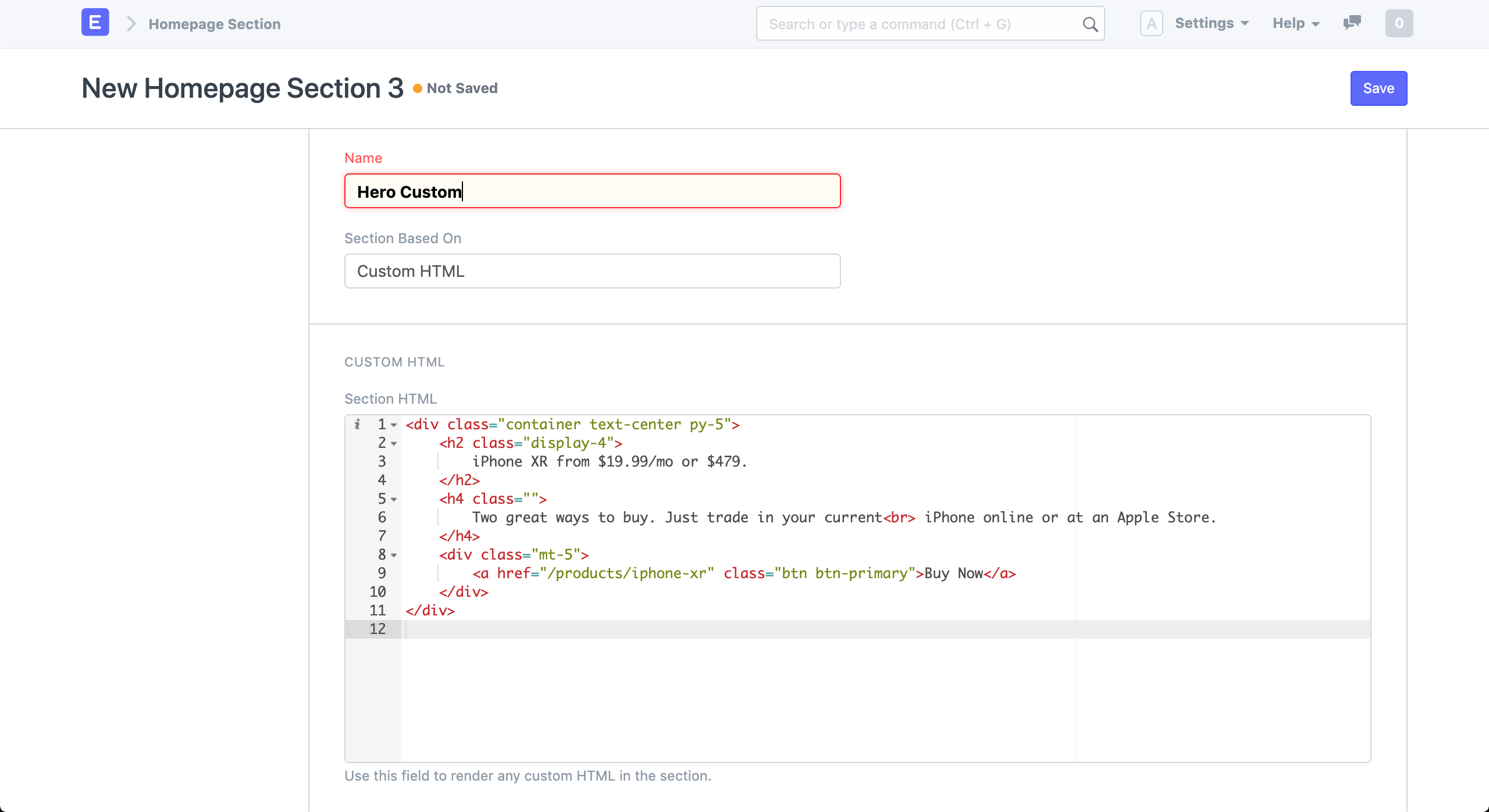 New Hero Section
New Hero Section
It will look something like this:
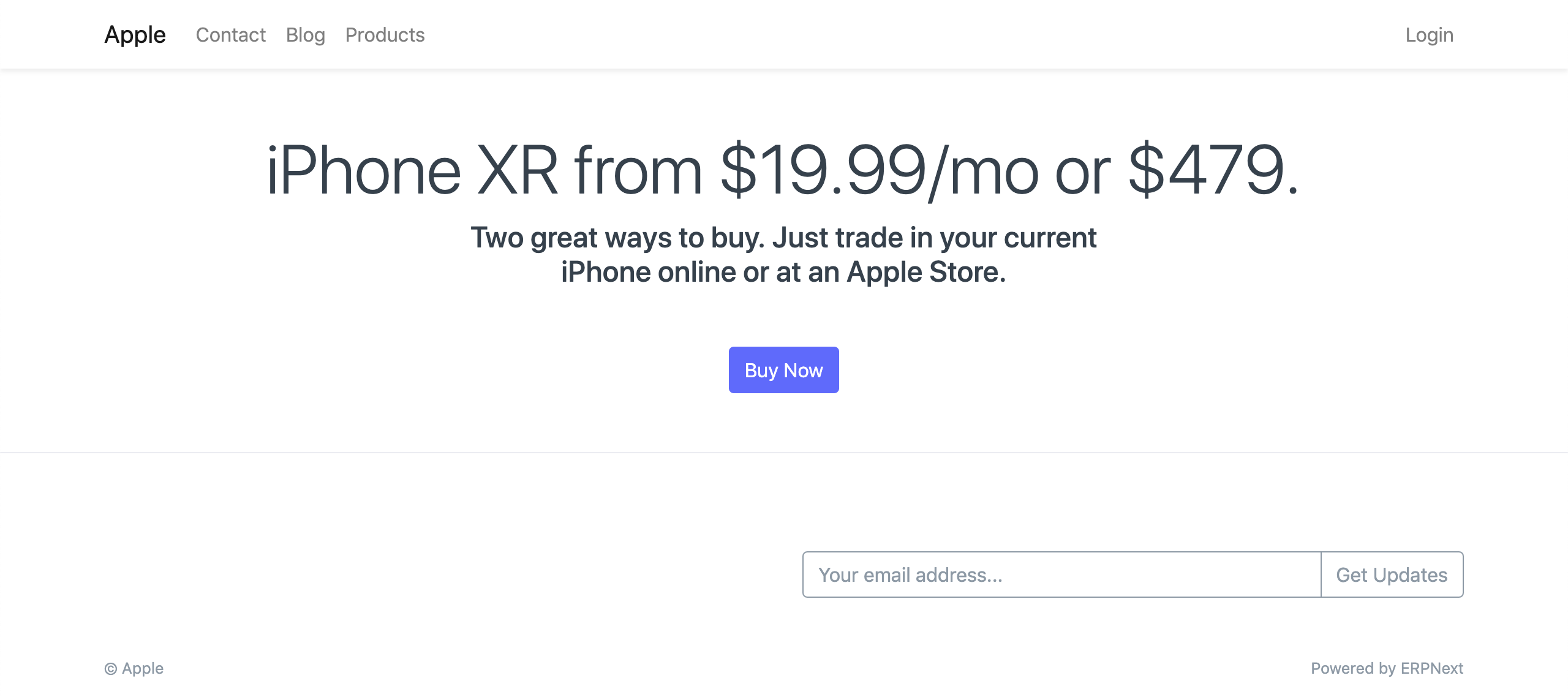 Homepage Hero Custom
Homepage Hero Custom
3. Featured Products
You can also show featured products on your Homepage by adding them to the Products table.
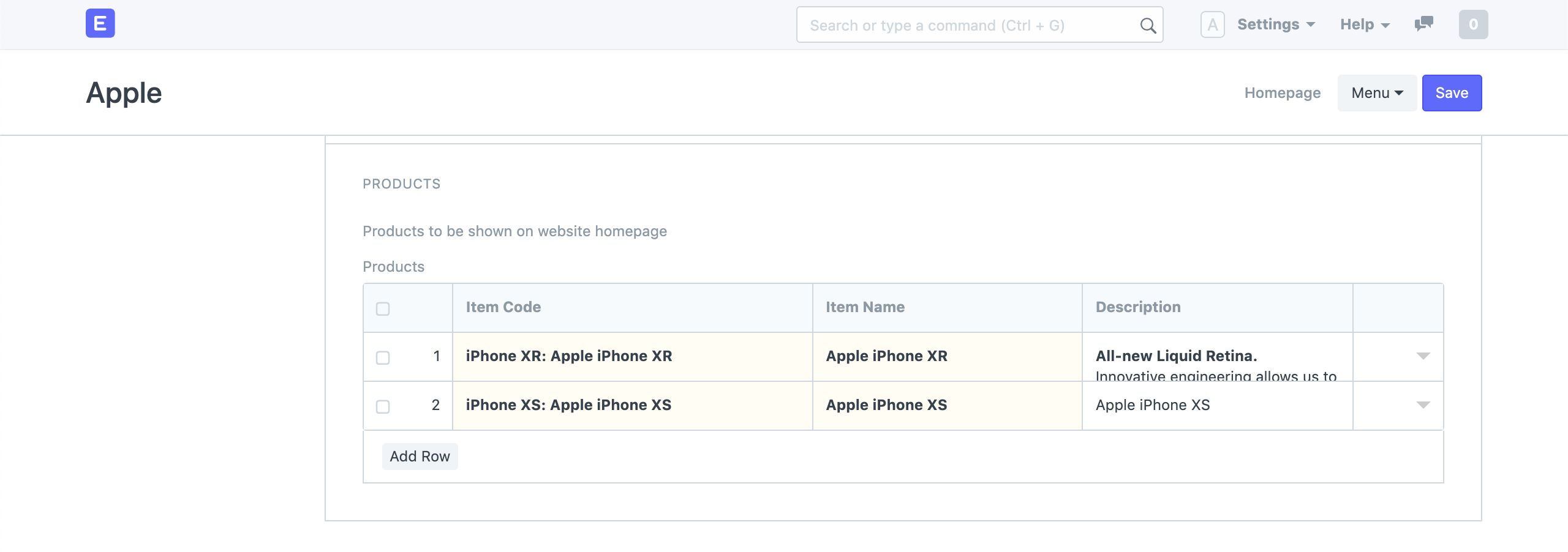 Homepage Products Table
Homepage Products Table
It will look something like this:
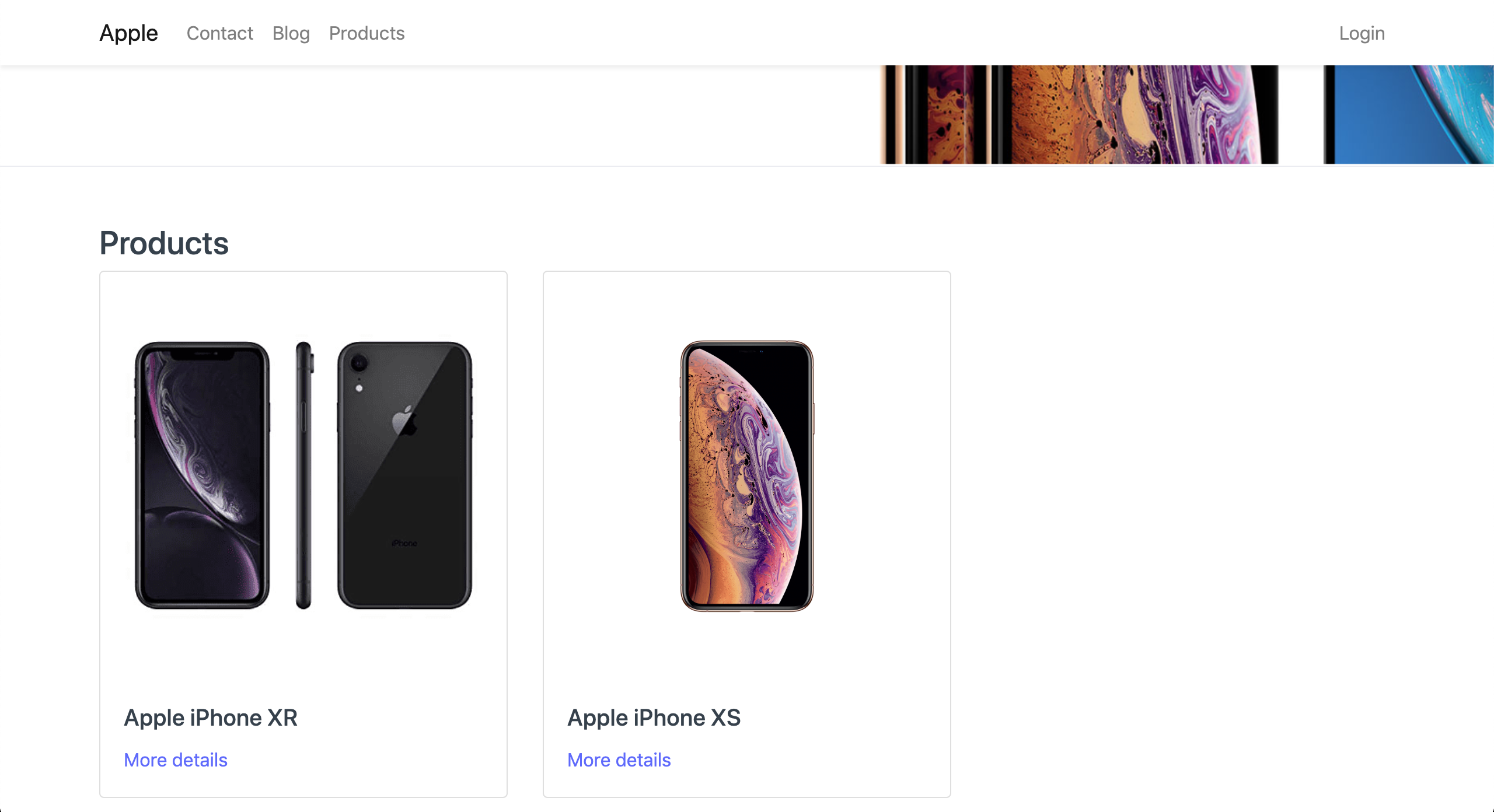 Featured Products on Homepage
Featured Products on Homepage
4. Homepage Section
You can add custom sections on your Homepage by creating new Homepage Sections.
Go to Website > Portal > Homepage Section
A homepage section can consist of cards or Custom HTML. Set Section Based On to Cards.
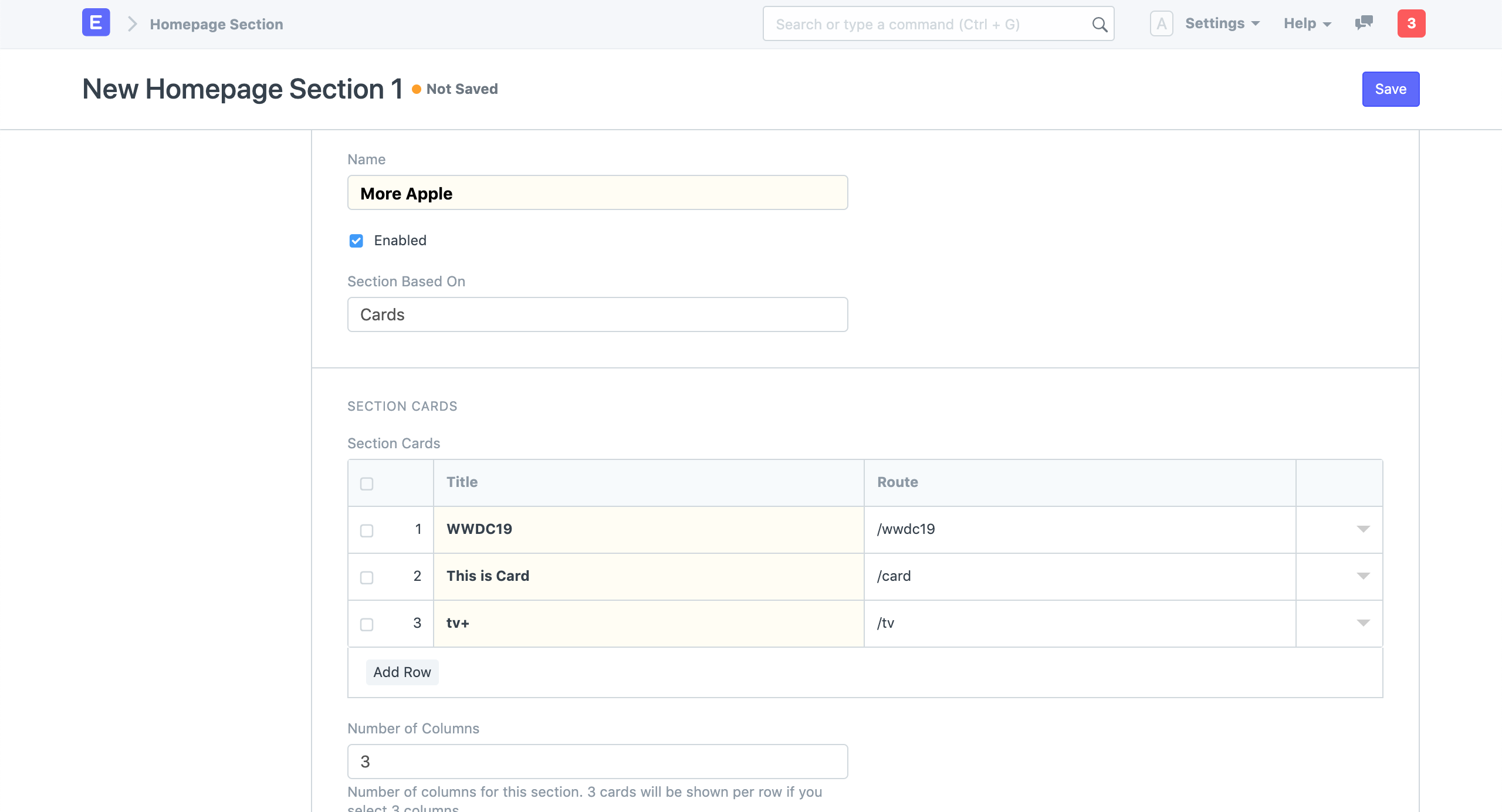 New Homepage Section
New Homepage Section
Add details for each card like Title, Subtitle, Image, Content and Route in the Section Cards table.
It will look something like this:
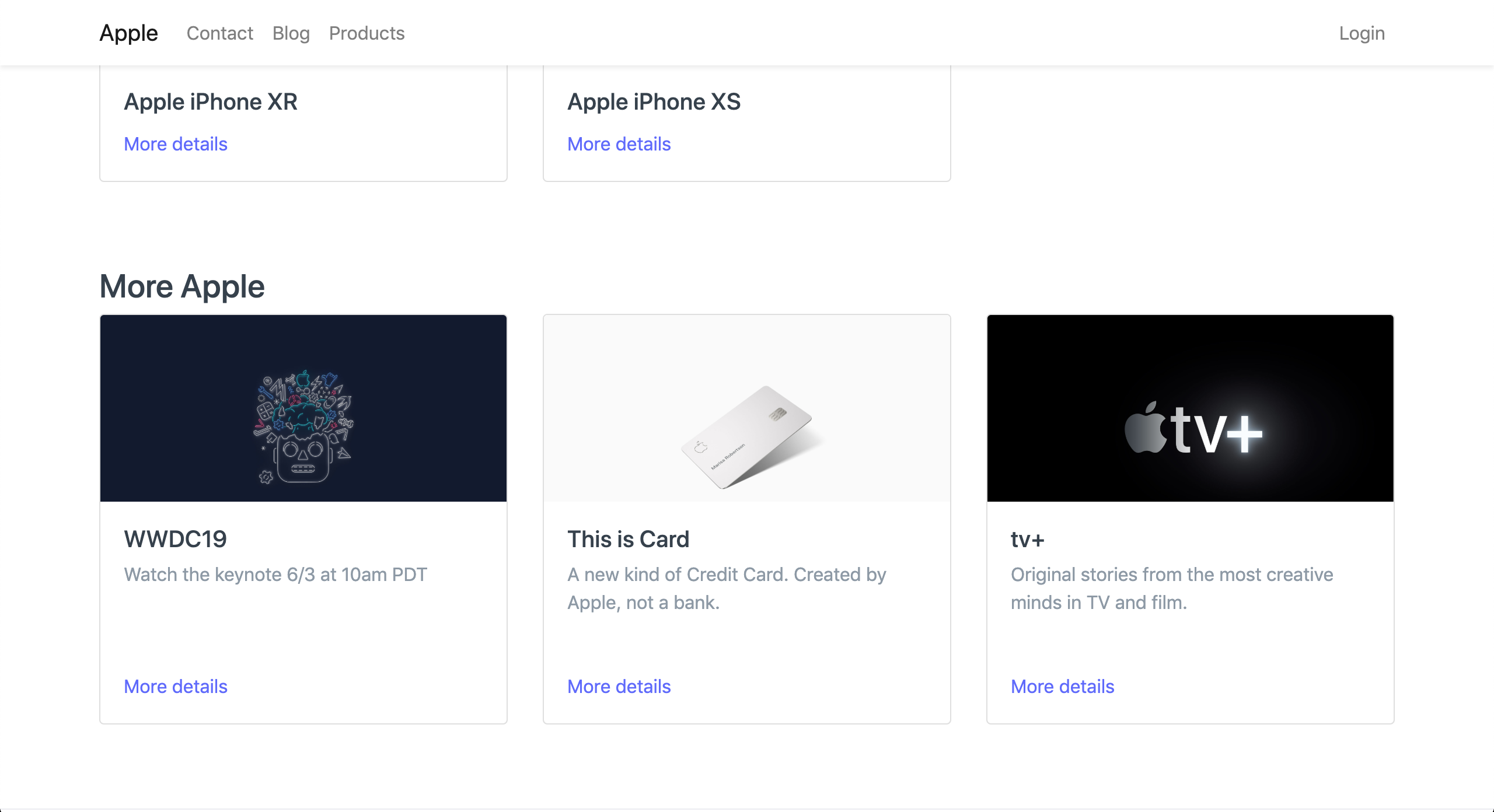 Homepage Section
Homepage Section
You can also control the order in which these sections appear by setting the Section Order. 0 will be shown first, followed by 1, and so on.
To add Sections with Custom HTML refer Custom Hero Section.
5. Custom Homepage
ERPNext allows you to have a completely different homepage if you don't want to use the default one described above.
To setup a custom homepage:
- Create a Web Page.
- Go to Website > Setup > Website Settings.
- Set Home Page as the
routeof your Web Page.