Assignment
Assign To is a feature in ERPNext that allows you to assign a particular document to a specific user, who needs to further work on that document.
For example, if a Sales Order needs to be approved or submitted by the Sales Manager, the first draft user can assign that Sales Order to the Sales Manager.
On assigning this document to the Sales Manager, it will be added to that user's ToDo list.
Similarly, for a Delivery Note and a Sales Invoice against this sales Order, the assignment can be done to a Material User and an Account User.
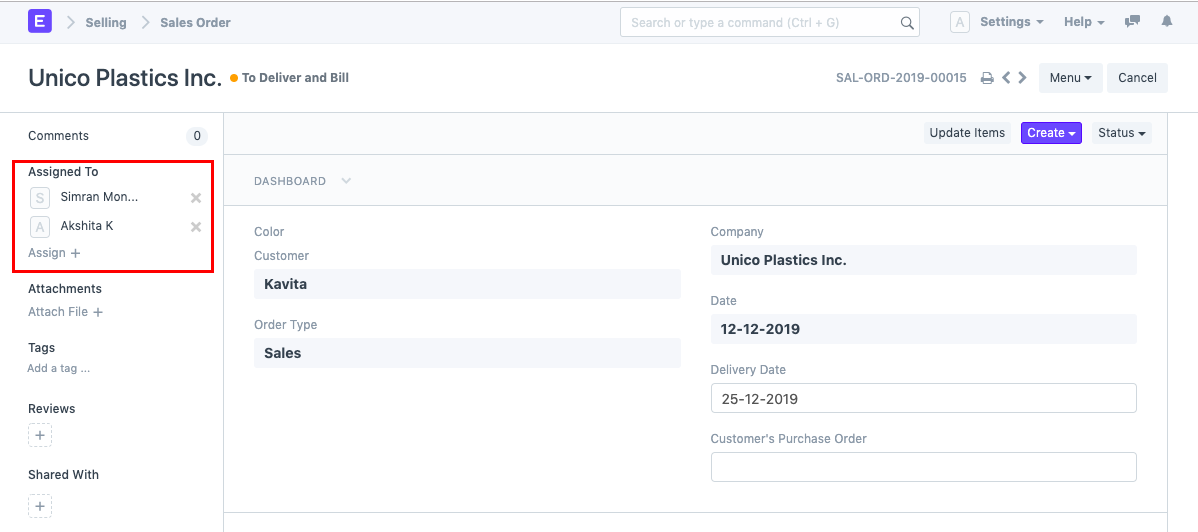
Note: Assignment can be done irrespective of Permission Restrictions.
New Assignment
To make a new assignment, go to the document for which you wish to make the assignment and click on the 'Assigned to' button located at the left sidebar. Select the name of the User to whom you want to make this assignment.
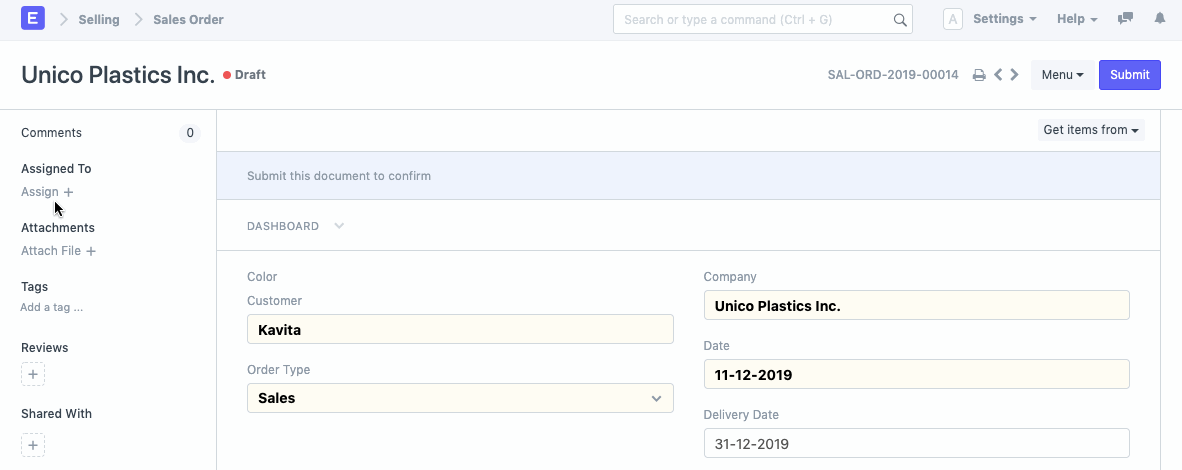
Along with assignment, you can also leave a comment for the review of the assignee.
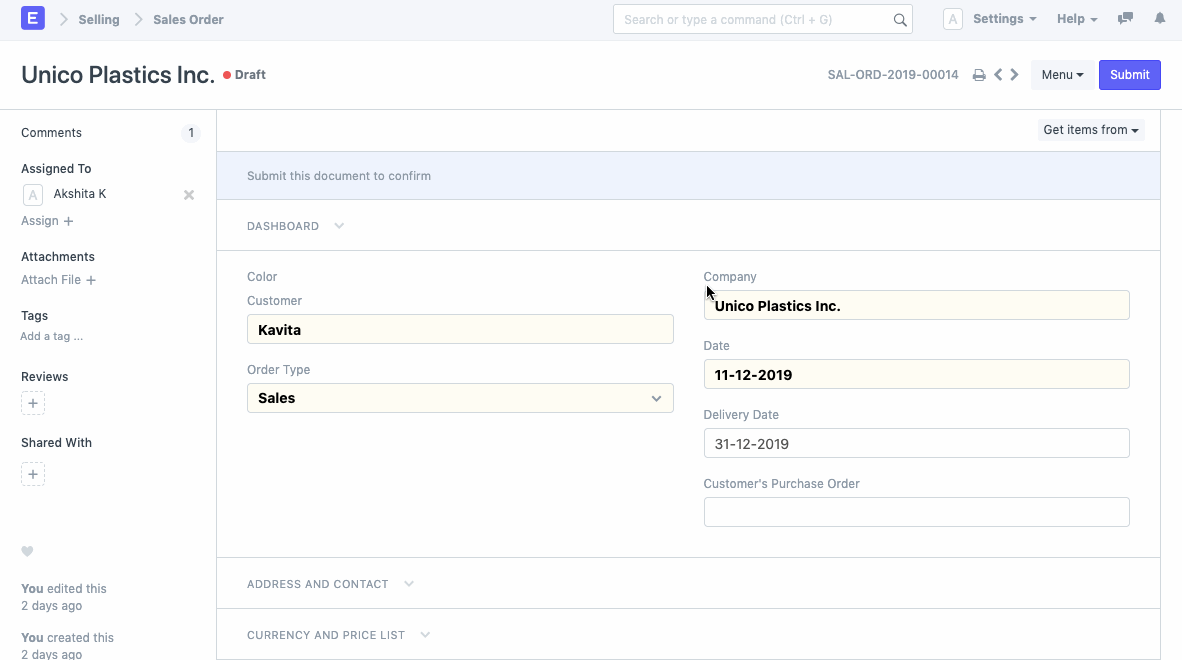
ToDo List of Assignee
Every assignment made to a particular User will be reflected in their ToDo section.
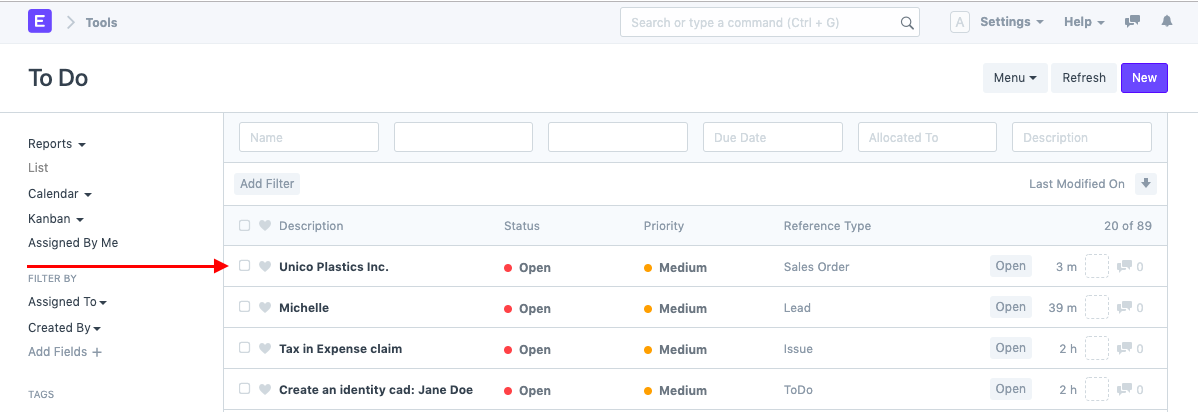
Removing Assignment
Users will be able to remove assignments by clicking on the "Closed" button in the document.
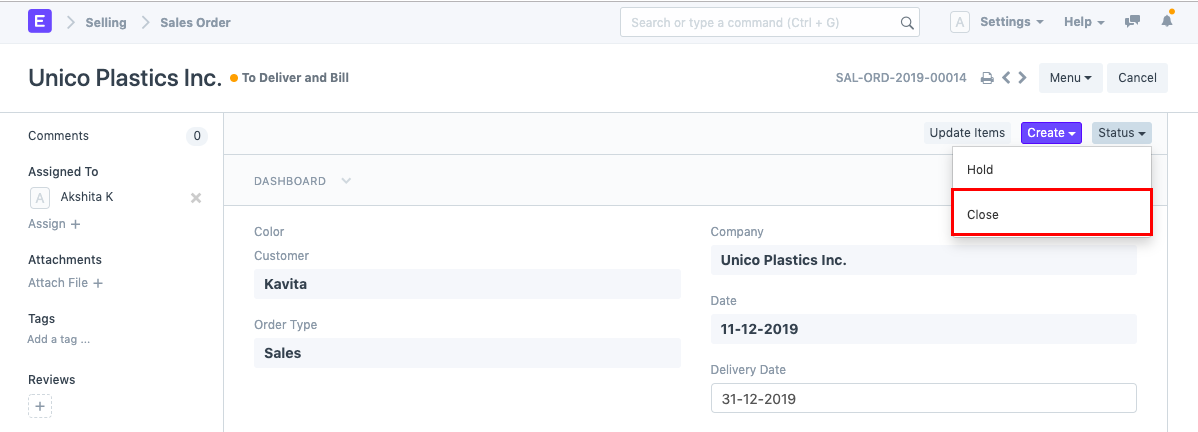
Once the assignment is set as completed, the corresponding ToDo will simultaneously be updated as 'Closed'.