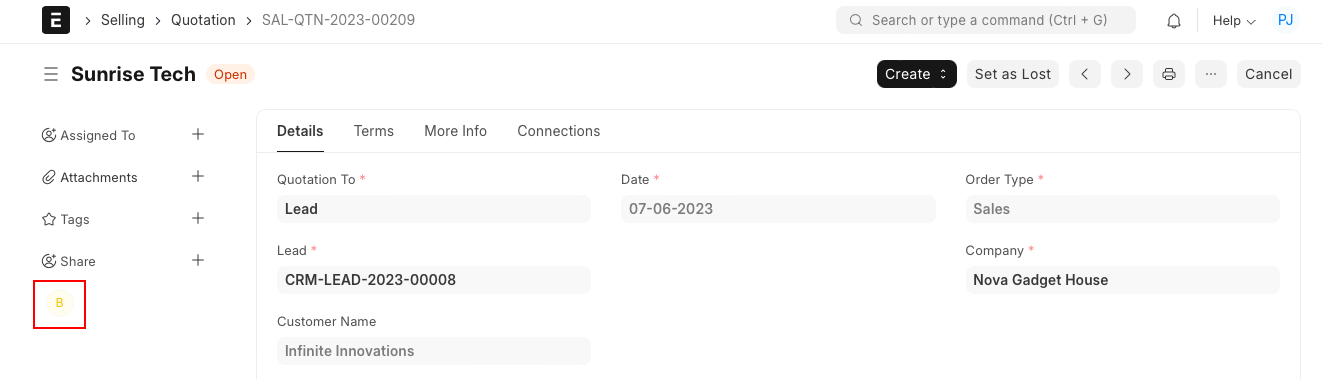Sharing
'Sharing' allows users to share a particular document with other users in ERPNext.
In addition to user and role permissions, you can also share a document with another user if you have sharing rights for that document. Note that, a shared document will be visible to the other user even if the document is restricted via User Permissions.
How to share a document?
- Open the document that you want to share and click on the '+'icon under 'Shared With'.
- Select the user with whom you need to share the document.
- If the document is to be shared with all users then just select 'Everyone'.
- Tick appropriate checkboxes to provide relevant rights to the user with whom the document is getting shared.
- Click on the Add button to get the user added.
- You can share the same document with multiple users by adding them one by one.
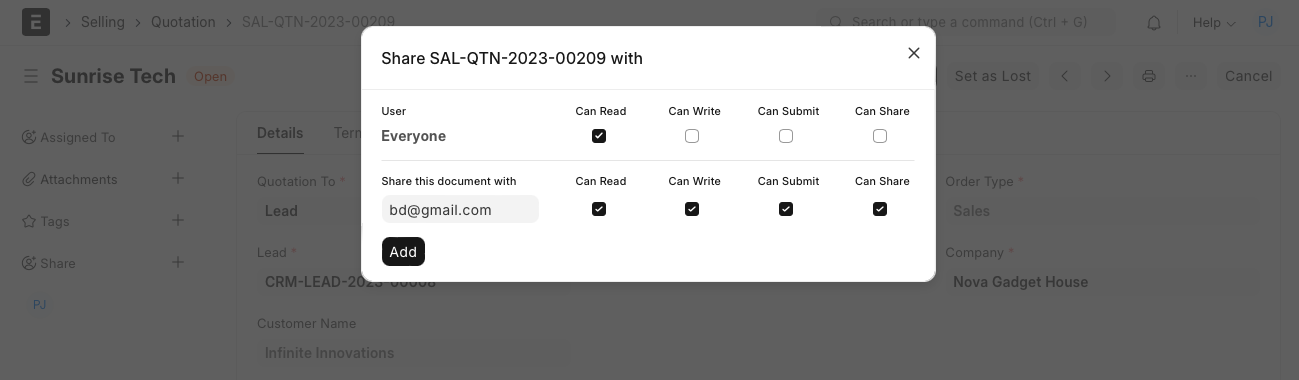
Note:- The document indicates the users with whom is has been shared.