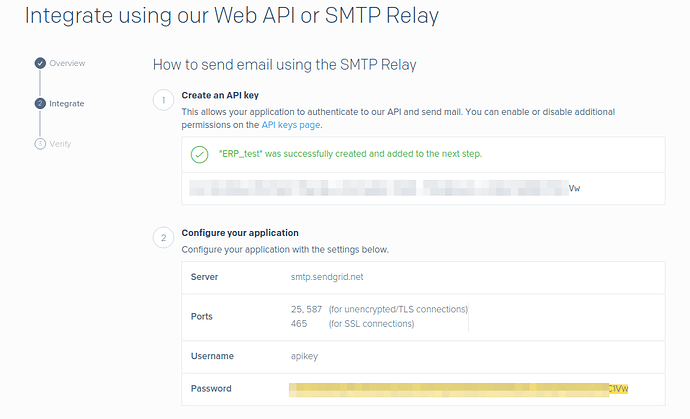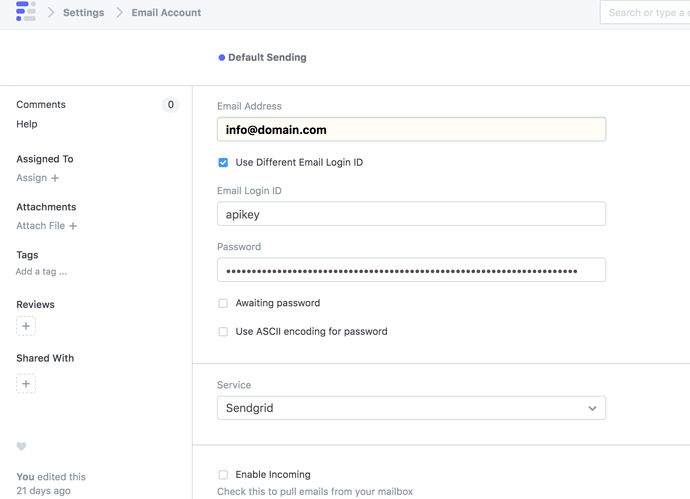Setting up Sendgrid SMTP Email in ERPNext
SMTP, or simple mail transfer protocol, is a quick and easy way to send email from one server to another. SendGrid provides an SMTP service that allows you to deliver your email via our server instead of your client or server. ERPNext comes built-in with a configured email client so that you can send and receive emails in ERPNext and append them to documents if required.
Integrating SendGrid's Web API
SendGrid’s SMTP API allows developers to specify custom handling instructions for e-mail using an X-SMTPAPI header inserted into the message.
Step 1: You need to create an API key to authenticate your application. In this case, ERPNext. Learn more about integrating SendGrid with SMTP here
Click on SMTP Relay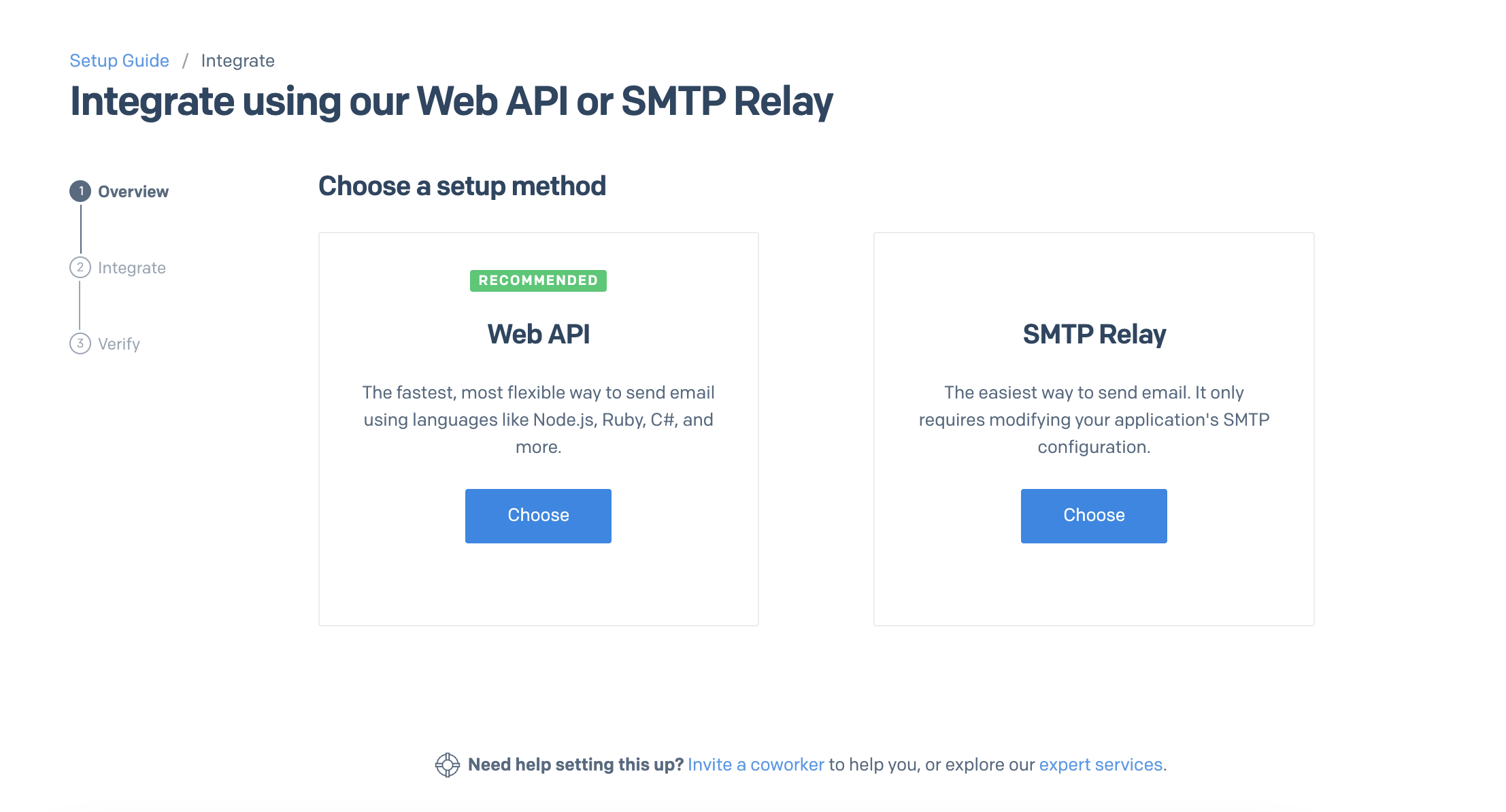
Generate an API Key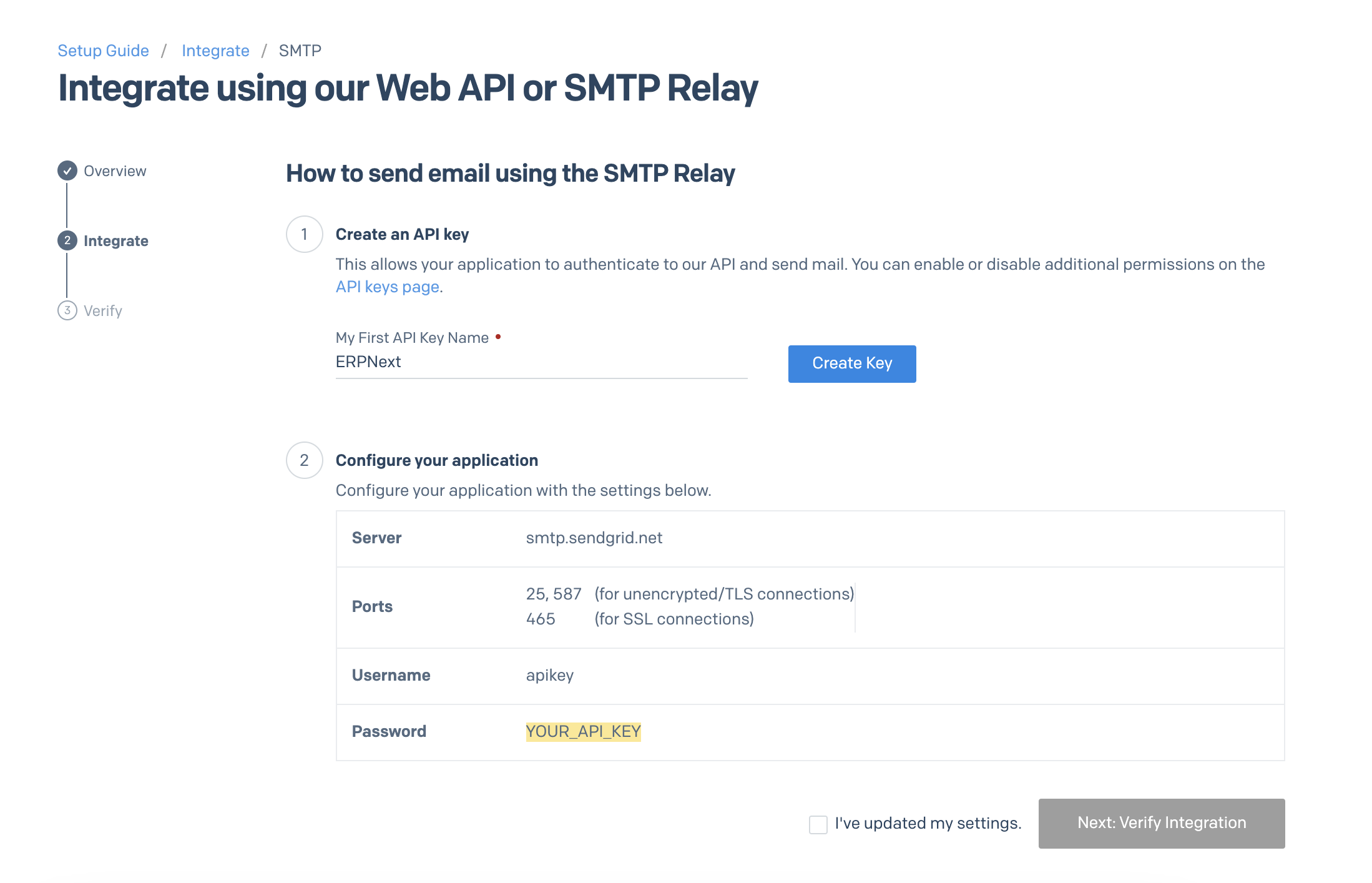
Step 2: Once your API key has been created, you need to configure it in your ERPNext account > Create a New Email Account.
Email Address: Your Email Address
Service: Select "SendGrid"
Check "Use Different Email ID"
Alternative email ID: apikey
Password:
Outgoing server:
Port:
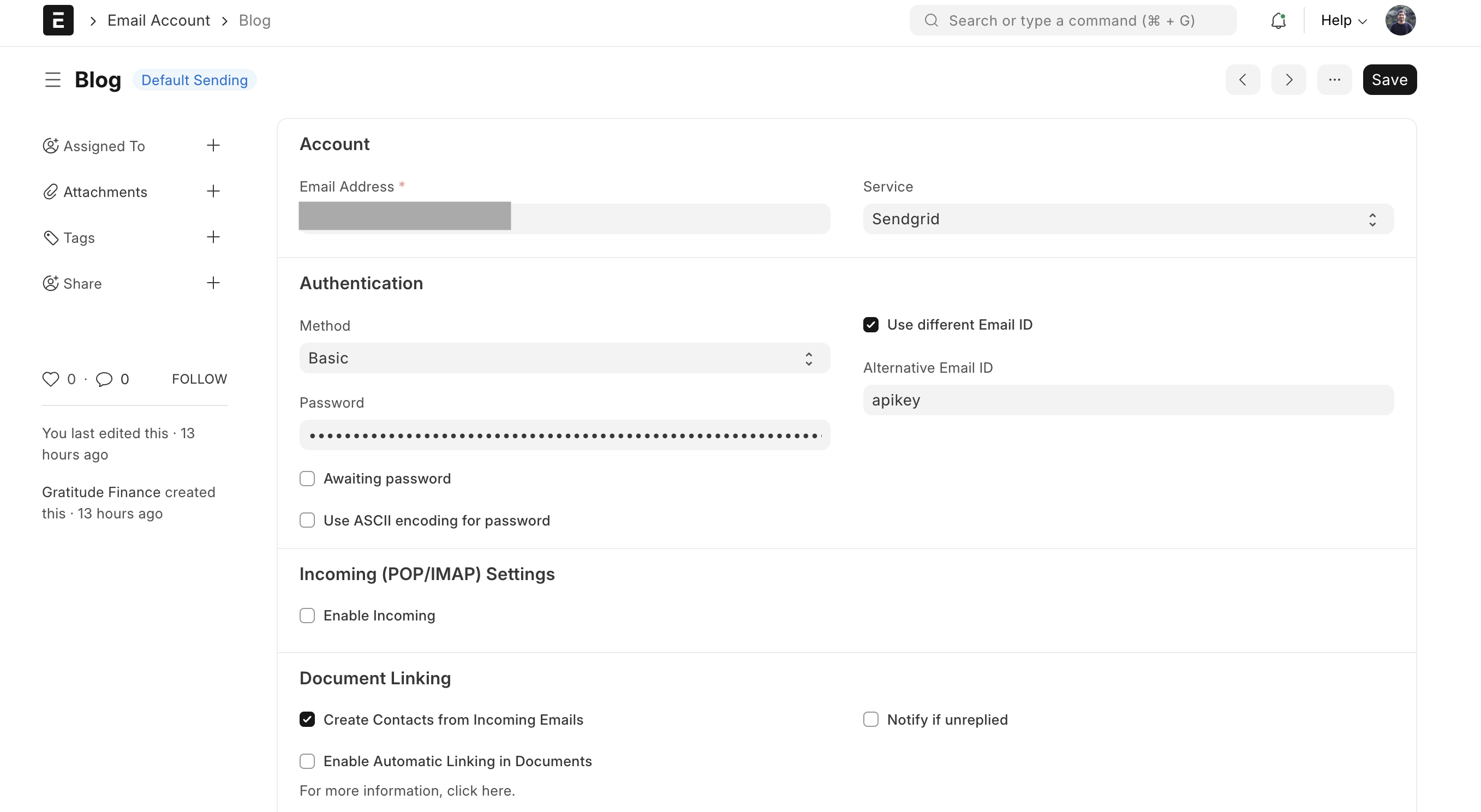
For SSL connections, uncheck the "use TLS" option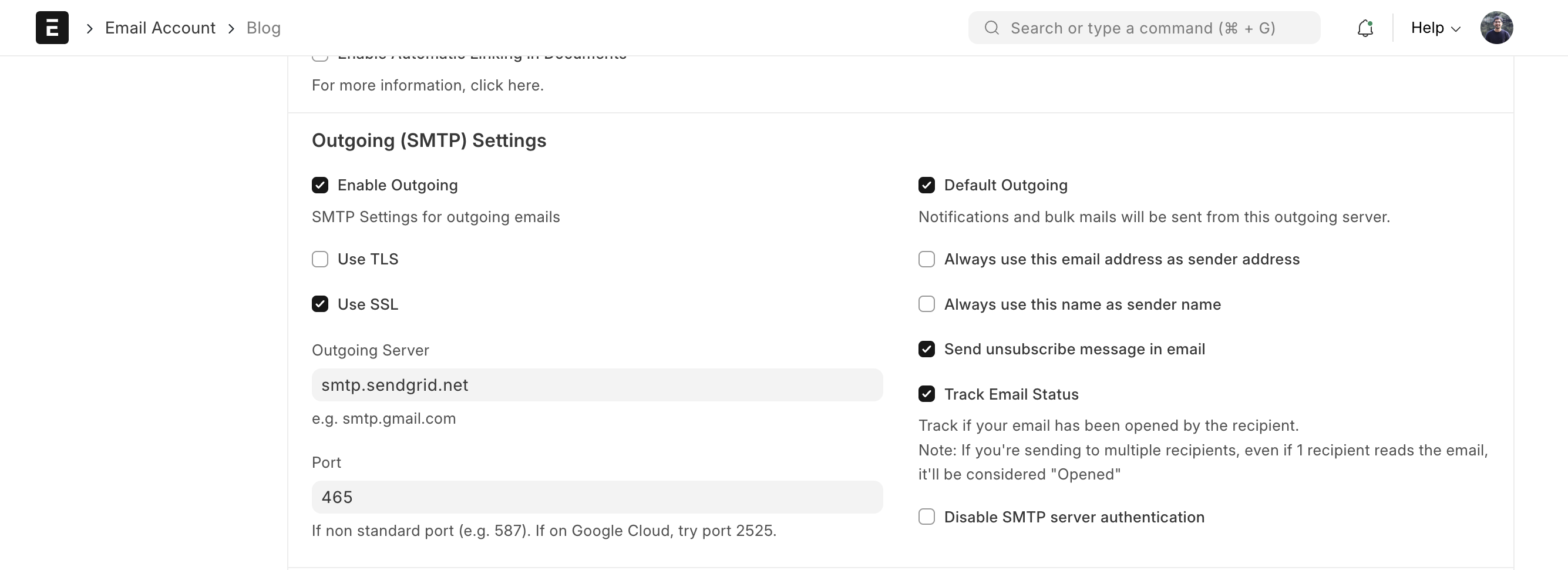
Now save this information and you have successfully configured the SendGrid SMTP Email in ERPNext.
Power to you!