Wishlist
ERPNext gives users the provision to enable the Wishlist feature on their web store. To enable this go to:
E Commerce Settings > Add-ons > Enable Wishlist
Users can add Website Items to their wishlist via the wishlist icons on:
The Product Listing
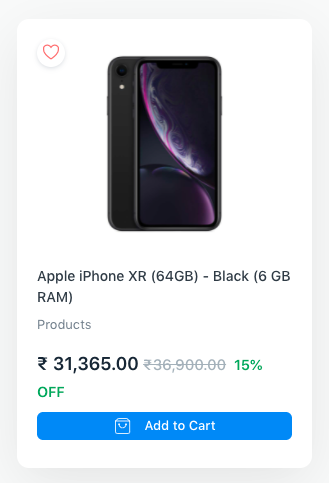
The Website Item Page
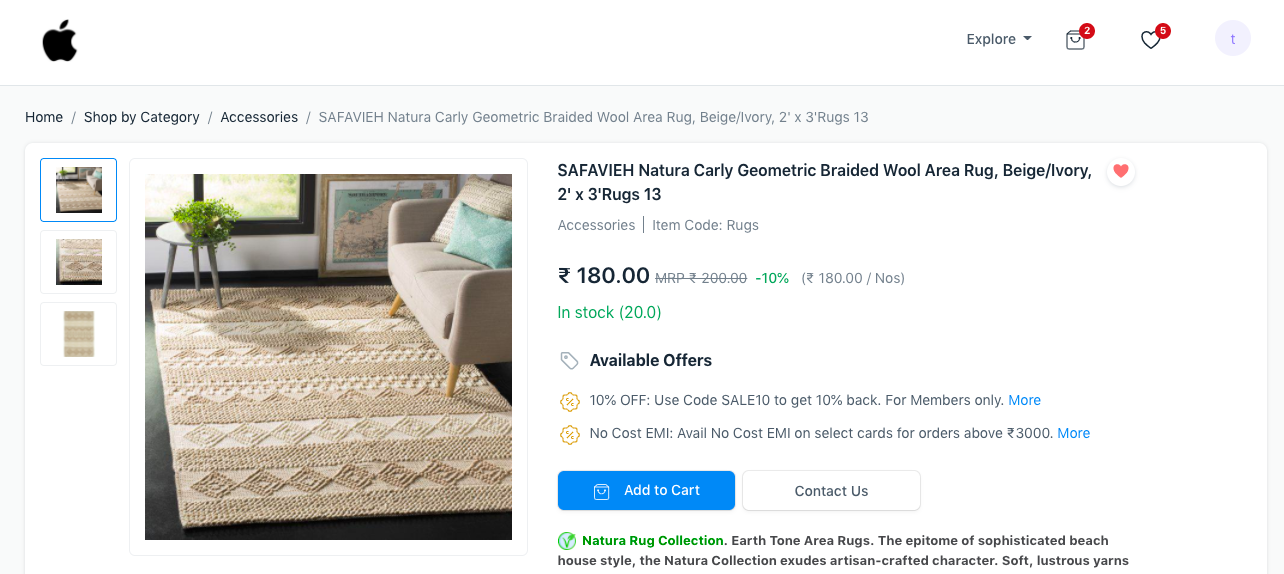
The link to the Wishlist page is available on the navbar as seen above. Users can remove items from the Wishlist or move the items to Cart.
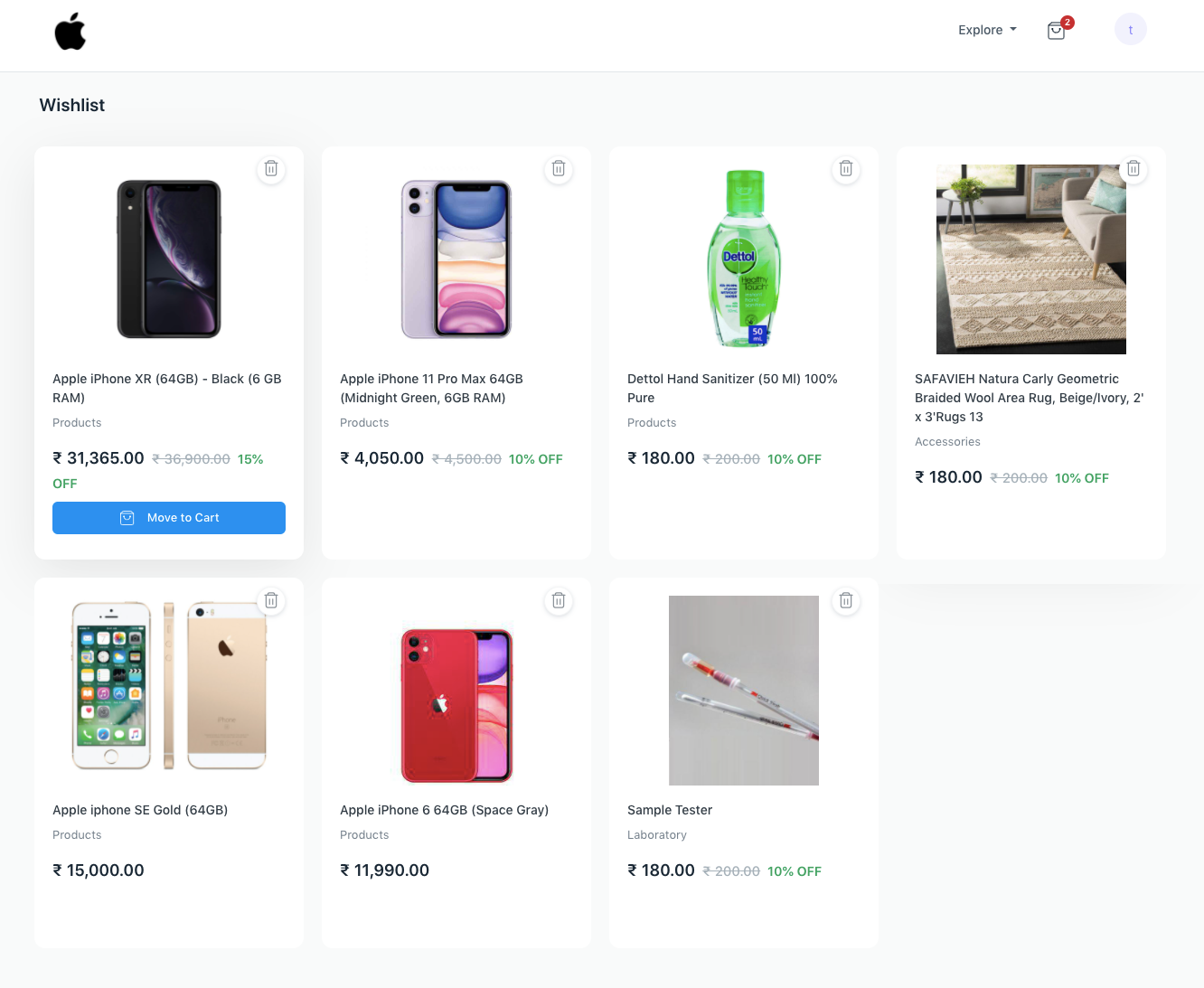 Wishlist Page
Wishlist Page
This feature requires users to be logged in. Guest users will be redirected based on the Guest Display Settings section in E Commerce Settings.