Share Transfer
A Share Transfer is the Issue, Transfer, or Purchase of Company shares from one party to another.
There may be times when you want to change the share structure of your Company; either by adding new Shareholders or by changing the existing proportion of shares between Shareholders. A Share Transfer is the process of transferring existing shares from one person to another; either by sale or gift.
When creating a new Shareholder, they need to be issued shares first. Only then a Folio Number is visible and further transfer can be done using that Shareholder.
To access the Share Transfer list, go to:
Home > Accounting > Share Management > Share Transfer
1. How to create a Share Transfer
- Go to the Share Transfer list and click on New.
- Select the Transfer Type, for first ever Shareholder transaction this will be 'Issue'.
- Set a date for the transfer.
- Select the From and To Shareholders.
- Select the from and to Folio Numbers.
- Set the Liability and Asset accounts.
- Select the share type whether Preference or Equity (more share types can be added if needed).
- Select the number of shares to be transferred.
- Select the From and To number of shares. For example 1 to 3,000.
- Set the rate of one share, the amount will be calculated based on the number of shares.
Save and Submit.
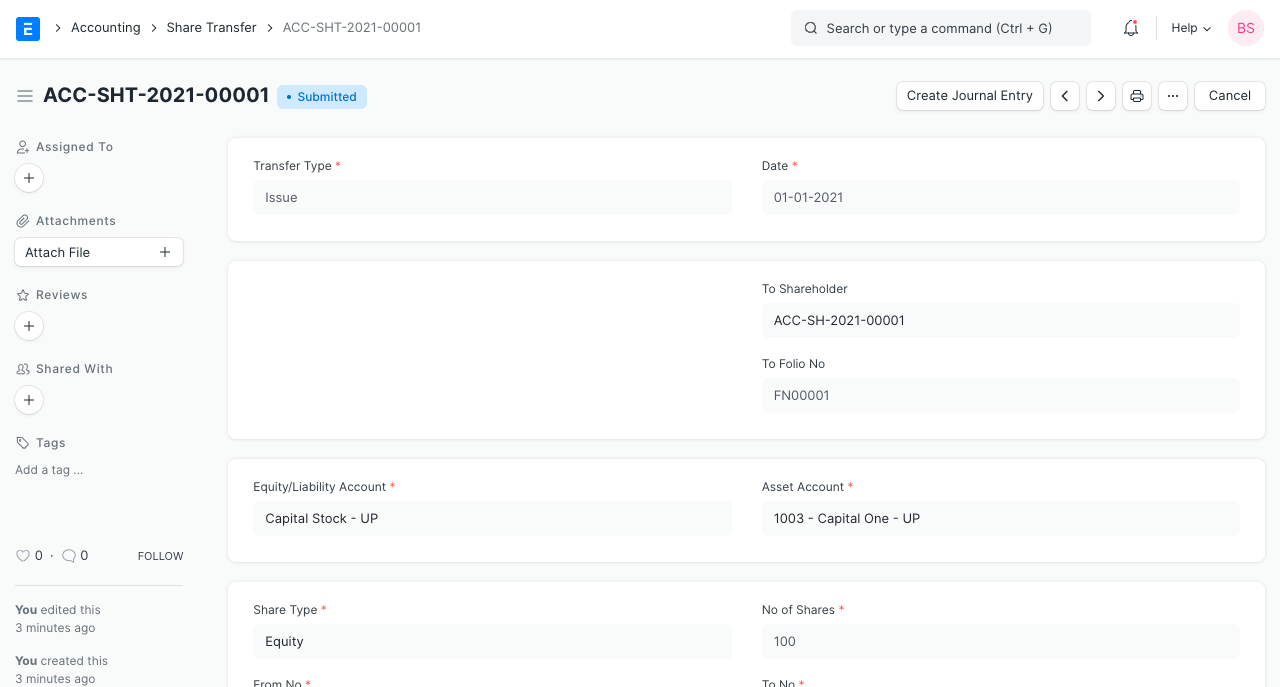
After submitting, a Journal Entry can be created to update the ledger using the Create Journal Entry button.
Note: Before you can Purchase or Transfer shares between shareholders, shares need to be issued.
1.1 Terminology
Transfer Types:
- Issue: Shares are being issued to an existing Shareholder by the Company.
- Purchase: The Company is purchasing back shares from an existing Shareholder.
- Transfer: Shares are being transferred from one Shareholder to another.
Folio Number: This is a number used to uniquely identify a Shareholder and their transaction.
Share Type: The two default options in ERPNext are Preference and Equity. This only indicates the type of share, more can be added as per your Company structure.