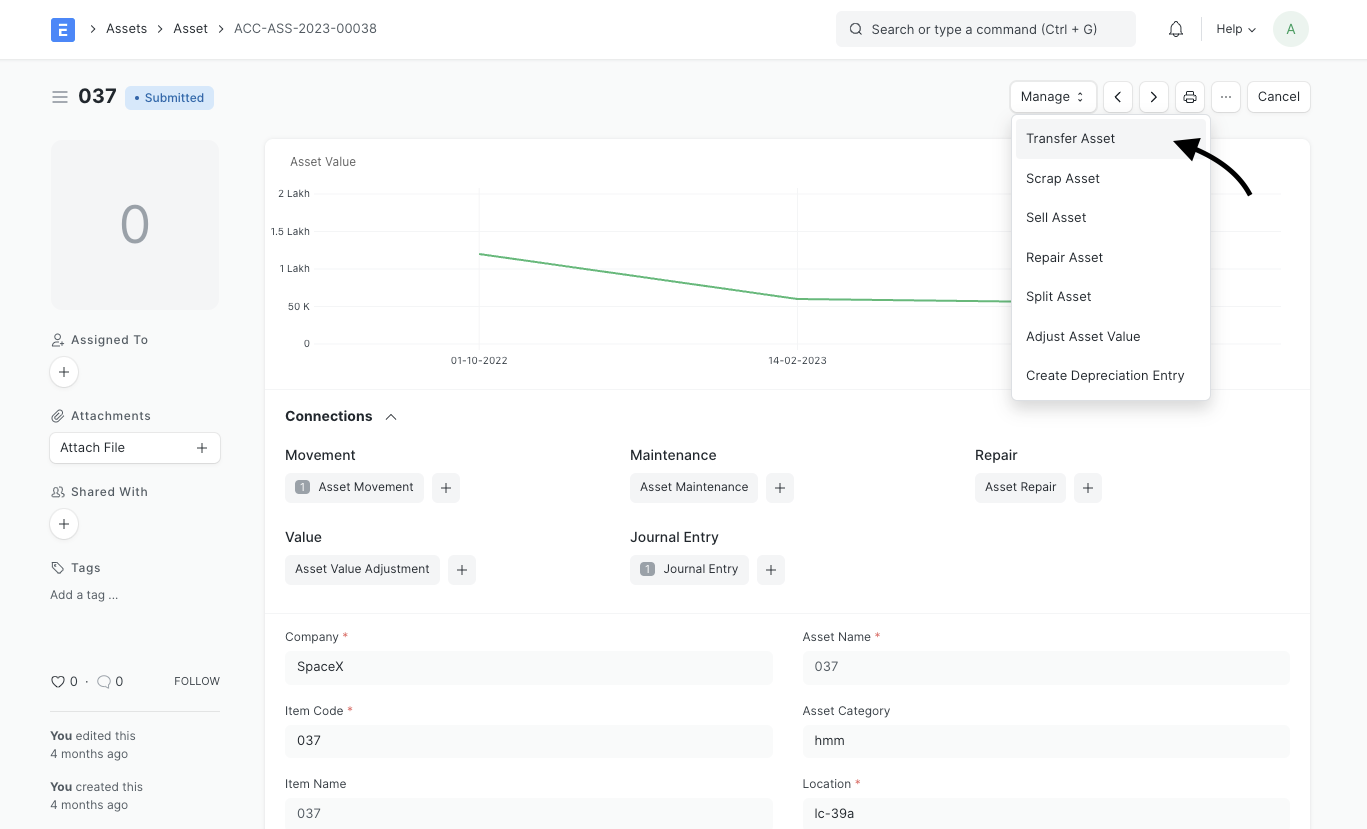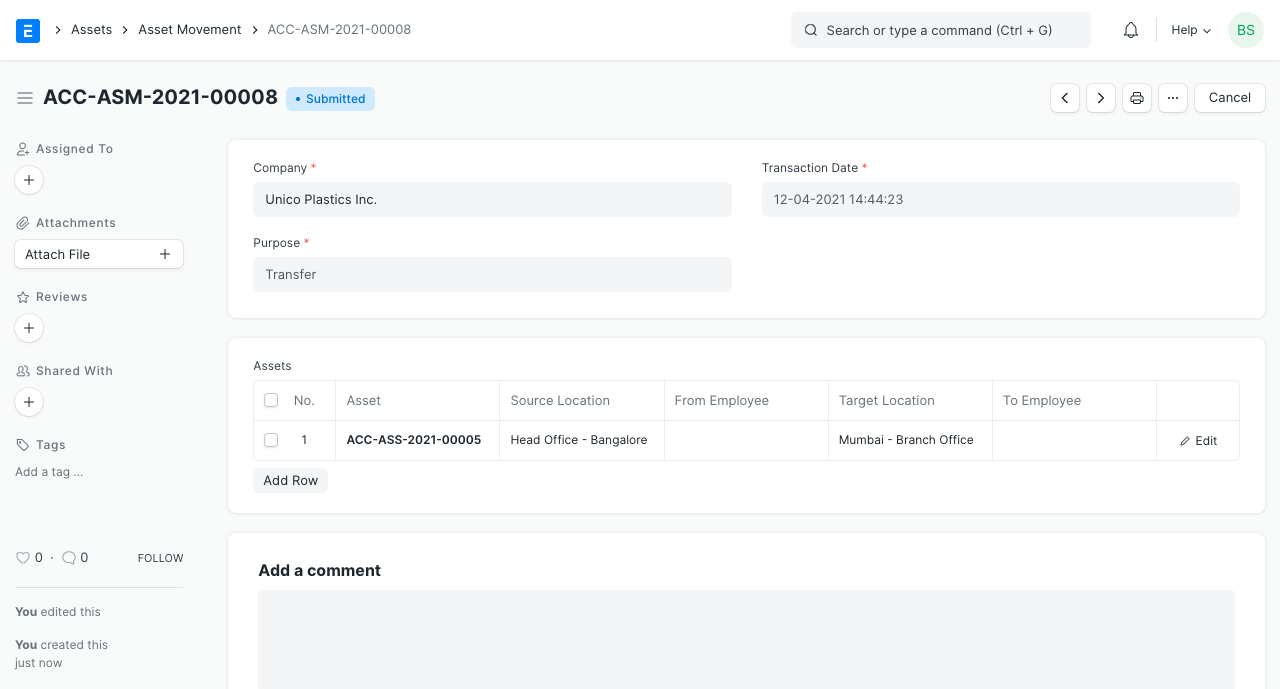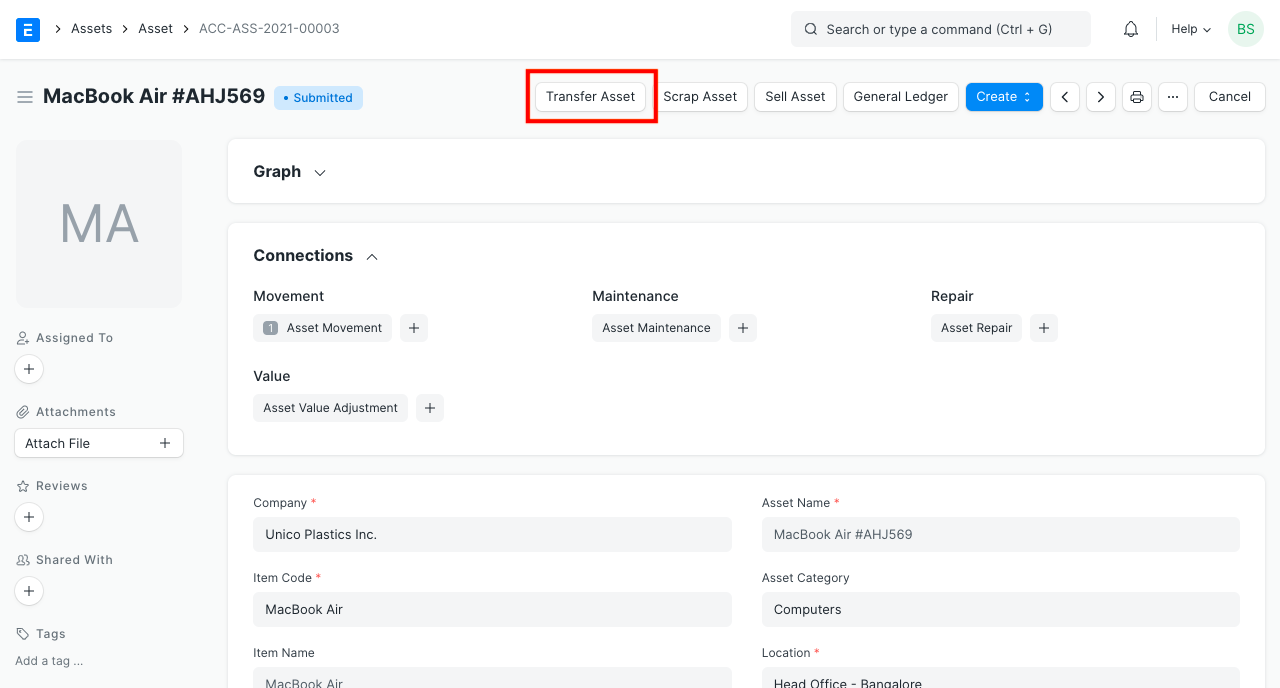Asset Movement
The Asset Movement feature lets you do the following:
- Move an asset from one location to another location (
Transfer) - Move an asset from one location to an employee (
Issue) - Move an asset from one employee to another employee (
Issue) - Move an asset from an employee to a location (
Receipt)
To access the Asset Movement list, go to:
Home > Assets > Assets > Asset Movement
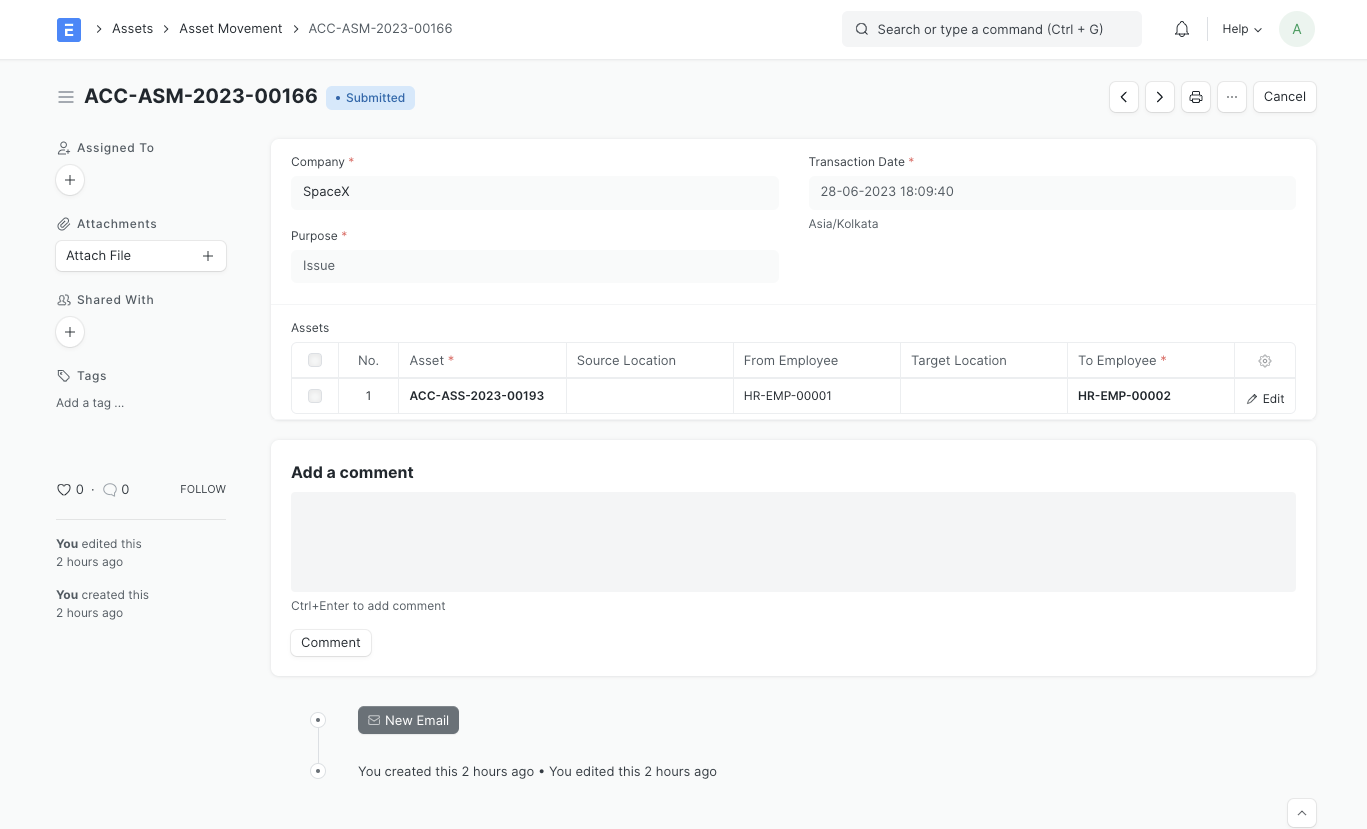
How to create an Asset Movement
- Go to the Asset Movement list, click on New.
- Select the Purpose from
Transfer,IssueorReceipt. Mandatory fields will be changed based on purpose. - Select a date.
- Select Assets you want to move. Current Location / Custodian will be automatically fetched.
- Select Reference Document Type (Optional).
- Select Reference Document Name (Optional).
- Save.
- Submit.
To make an Asset Movement of a number of assets, it is advised to go to Asset List, select assets to be moved and click on Make Asset Movement from Actions menu on the top right.
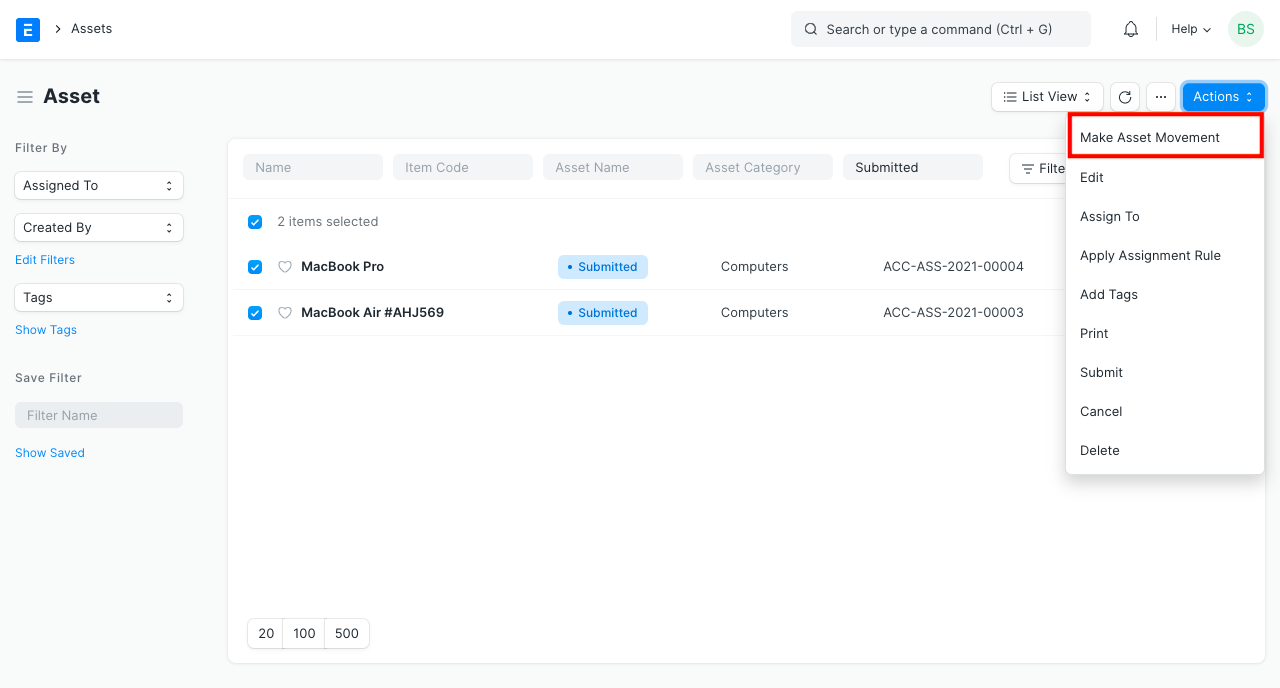
There is also a Transfer Asset option in the Manage dropdown on the top right of the Asset form to initiate Asset Movement. It auto fills available fields from Asset Form.