Budgeting
Budgeting is a financial plan that helps controlling Company expenses.
In ERPNext, you can set and manage budgets against a Cost Center or a Project. This is useful in controlling your expenses. You can also create separate Accounting Dimensions to tag transactions with different fields.
For example, if you are doing online sales, you can set a budget for search advertisements and configure ERPNext to stop or warn you from overspending beyond a set budget.
Budgets are also great for planning purposes. When you are making plans for the next Financial Year, you would typically target a revenue based on which you would set your expenses. Setting a budget will ensure that your expenses do not get out of hand at any point.
To access the Budget list, go to:
Home > Accounting > Cost Center and Budgeting > Budget
1. How to Create a new Budget
- Go to the Budget list and click on Add Budget.
- Select whether the budget is setup against a Cost Center, Project, or an Accounting Dimensions.
- Specify the Fiscal Year for which the budget is applicable.
- In the accounts table, select an income/expense account for which a budget is to be set. Let's set a budget for telephone expenses for the year.
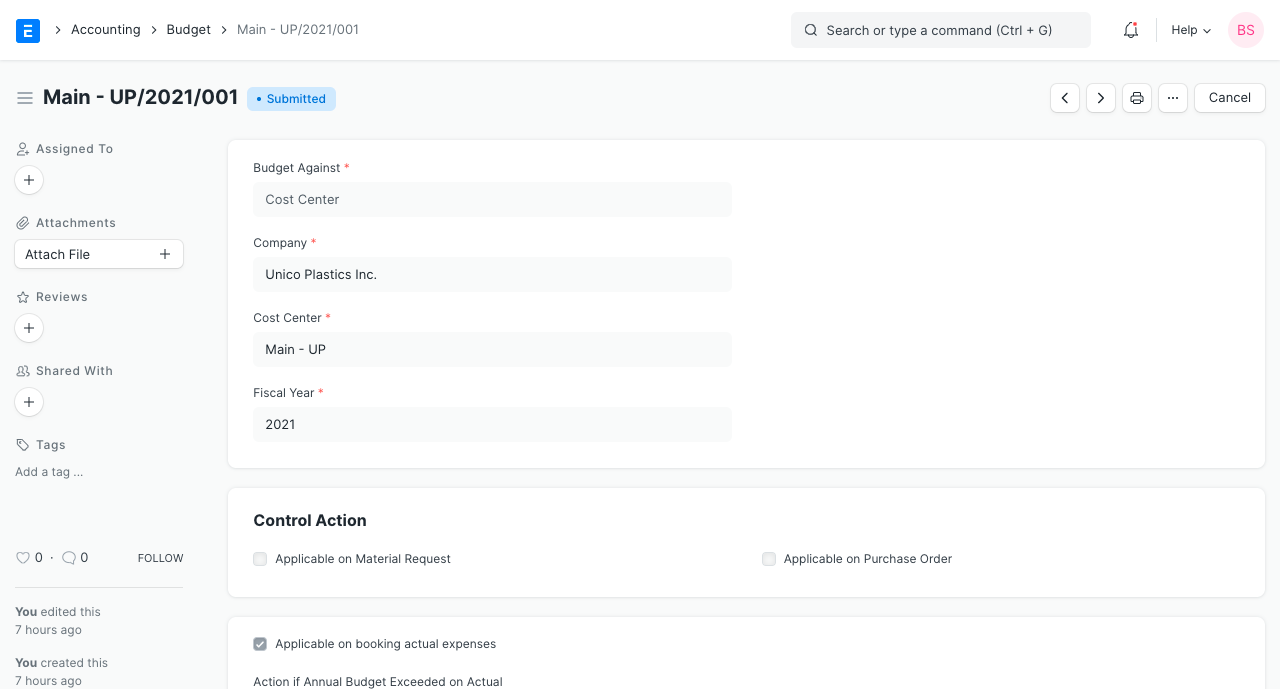
- Enter the budget amount for that account.
- Save and Submit.
2. Features
2.1 Monthly Distribution
You can also define a Monthly Distribution record to distribute the budget between months. If you don't set the monthly distribution, ERPNext will calculate the budget yearly or in equal proportion for every month.
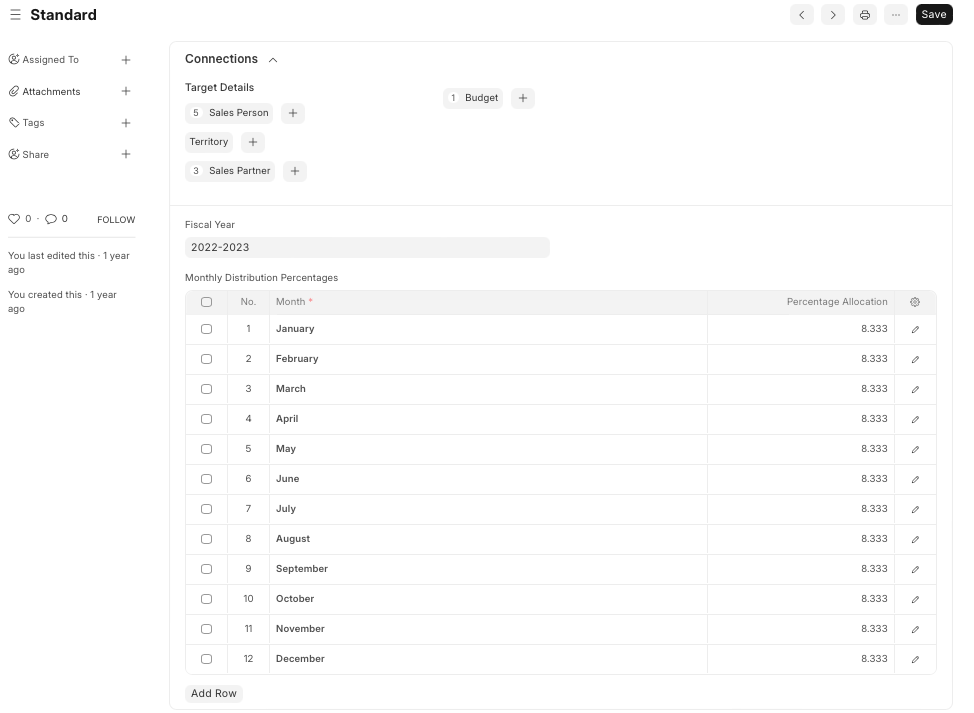
2.2 Control Actions (Alerts)
Control actions can be triggered when:
- A Material Request is being submitted
- A Purchase Order is being submitted
- When an actual expense is being posted (through a journal entry or a purchase invoice).
You can set a control action in the Budget based on Material Requests, Purchase Orders, or on actual expenses. Further, you can set a control action for annual or monthly budgets.
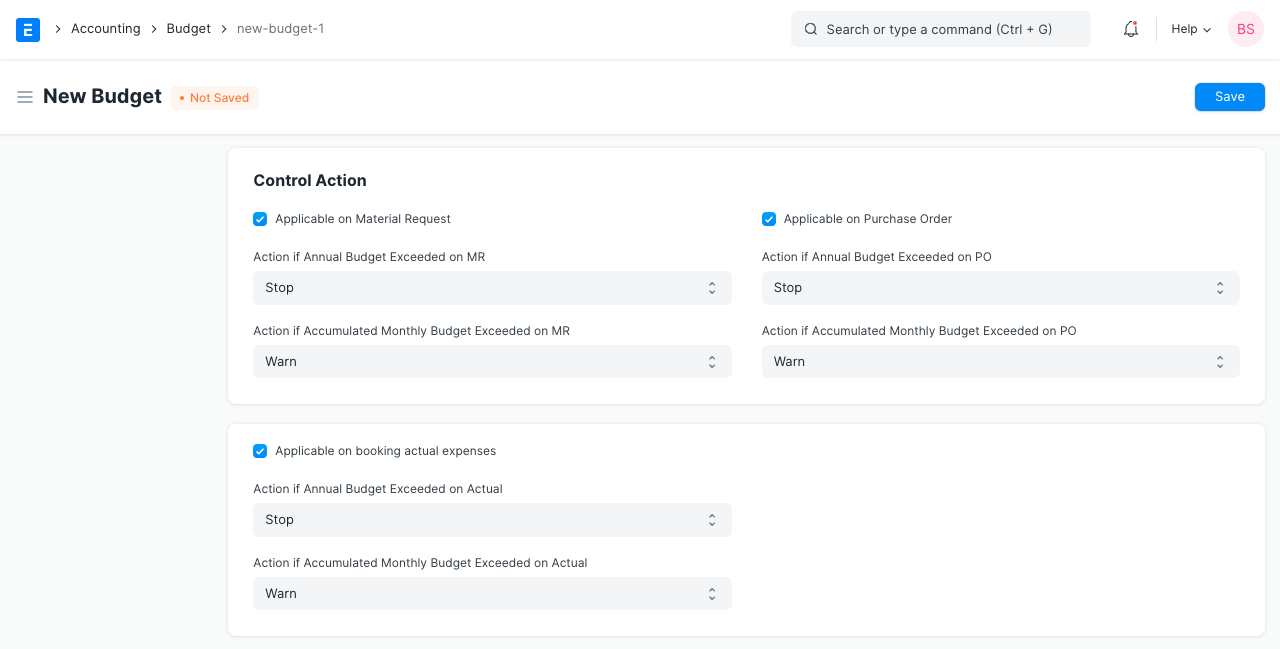
There are three types of control actions.
- Stop: This will not allow users to submit the transaction.
- Warn: This will show a warning message but lets the user submit the transaction.
- Ignore: This will neither prevent the user from submitting transactions nor show an error message.
You can set separate actions for monthly and annual budgets. If you exceed the budget, a warning will be shown:
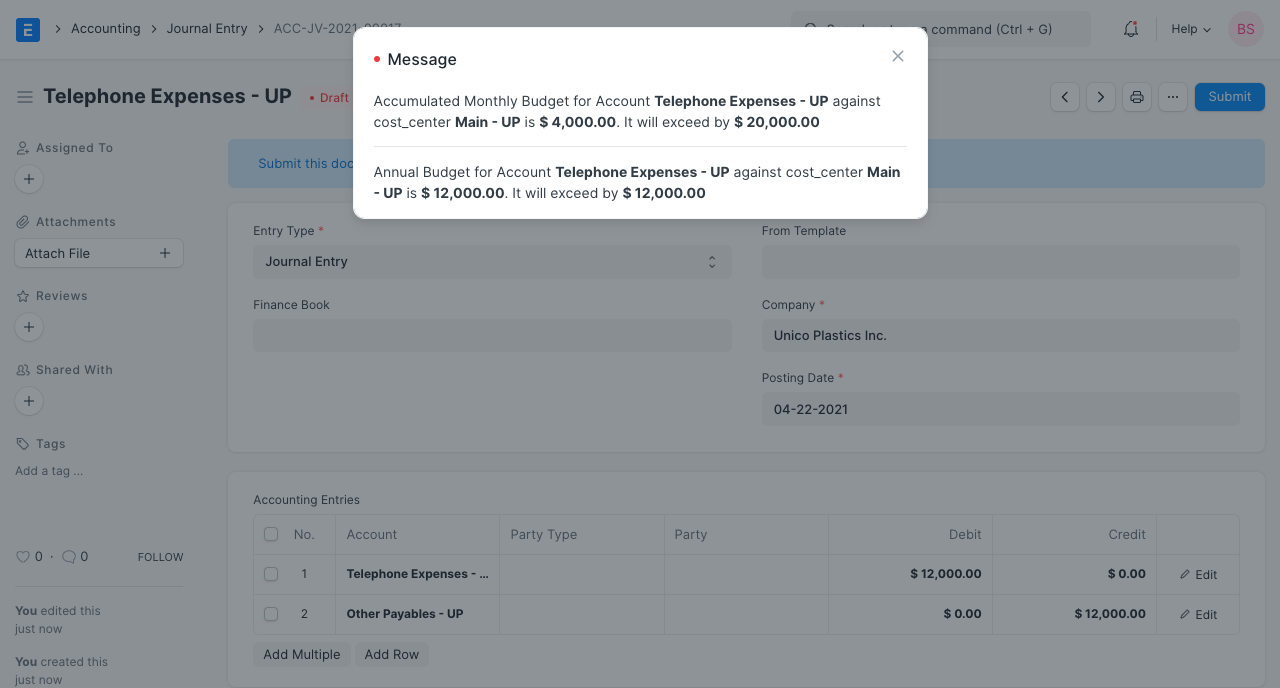
Note that a similar warning will be triggered for any type of transactions set in the budget for the particular Account heads.
3. Budget Variance Report
At any point in time, you can check the Budget Variance Report to analyze the actual expense incurred vs budget allocated against a cost center or a project.
To check the Budget Variance report, go to:
Home > Accounting > Cost Center and Budgeting > Budget Variance Report
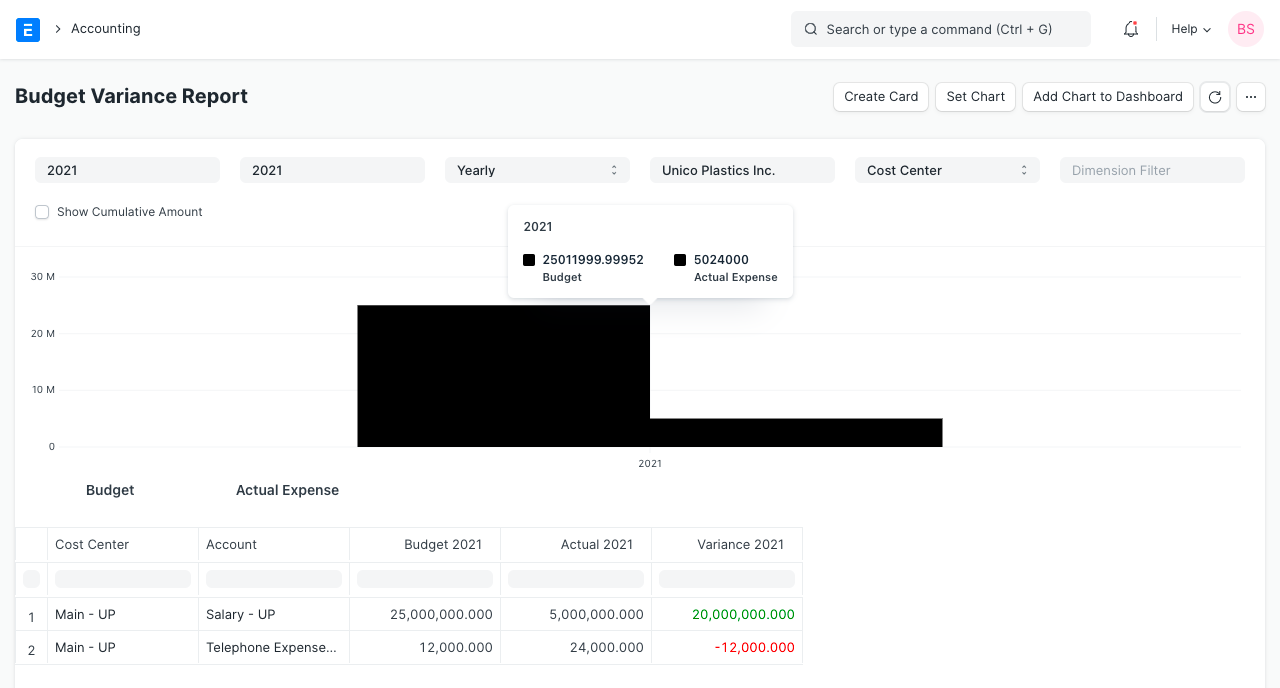
4. Video
Here is a video demonstration: