Capacity Planning based on Work Order
Capacity Planning functionality helps you in tracking production jobs allocated on each Workstation.
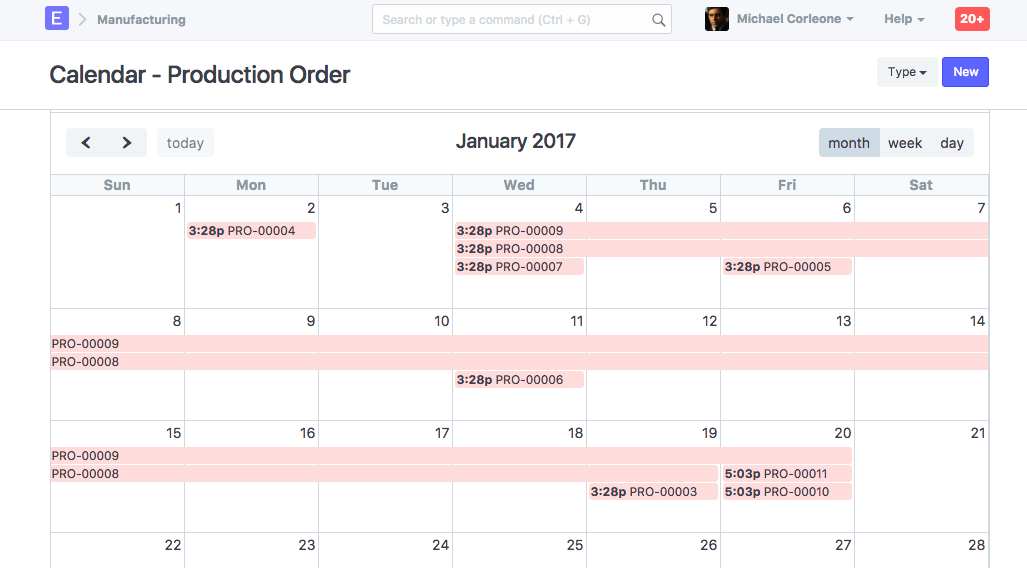
Follow are the steps to use Capacity Planning Feature in your ERPNext account.
- Operations
To add operations, go to:
Manufacturing -> Bill of Materials -> Operations
2. Workstation
Add each Workstation in your ERPNext account from:
Manufacturing -> Bill of Materials -> Workstation
In the Workstation master, you can define which operations will be performed on it, what are the cost associated with it, and what are the working hours of that Workstation. 3. Bill of Materials (BOM):
In a BOM, with the list of raw material needed, for manufacturing, you can also list operation and workstations through which those raw materials will be processed. 4. Work Order:
On submission of Work Order, Timesheet for Operations. This helps you allocate production jobs on each Workstation, as well as you can update actual time taken for each Operation.
Error due to Capacity Planning
Question: On Submission of Work Order, we are getting following error message.
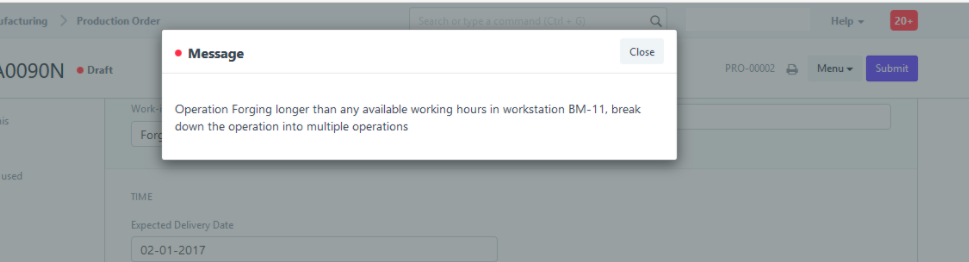
*Answer: *Please check if you have updated Working Hours in the Workstation master? If not, then please update it and then try to submit Work Order.
On submission of Work Order, Operations (as added in the BOM) are allocated on the workstation. Each operation should start and end on the same day. If a system is not able to schedule that operation in a day, then system request you to divide that Project, so that system can allocate smaller operations in a day.
If you have update working hours in the Workstation, but still getting this issue, that because one of your operation is taking too long, and cannot be completed in a day. Please divide that operation into smaller operations, so that it can be allocated on Workstation and completed on the same day.
Avoid Working Hours of Workstation
If you want to ignore above validation and allow scheduling of production job beyond the working hours of the Workstation, enable Overtime in the Manufacturing Settings.
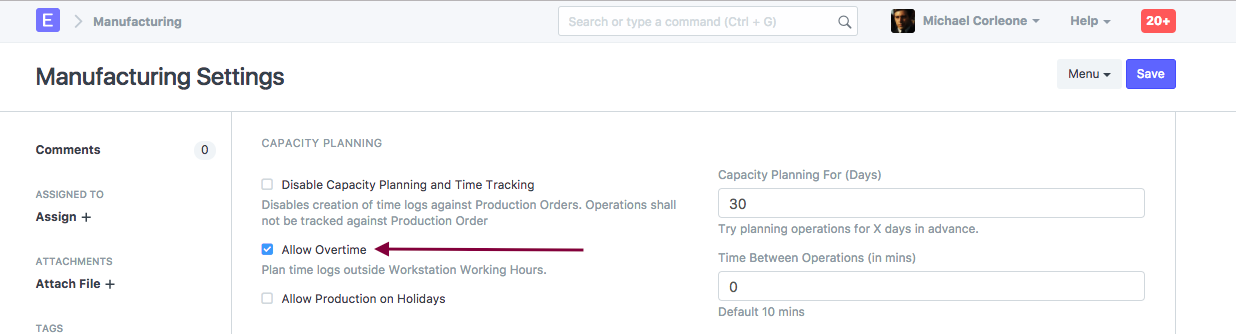
If you want to complete disable Capacity Planning feature, in the Manufacturing Settings, check field "Disable Capacity Planning and Time Tracking".