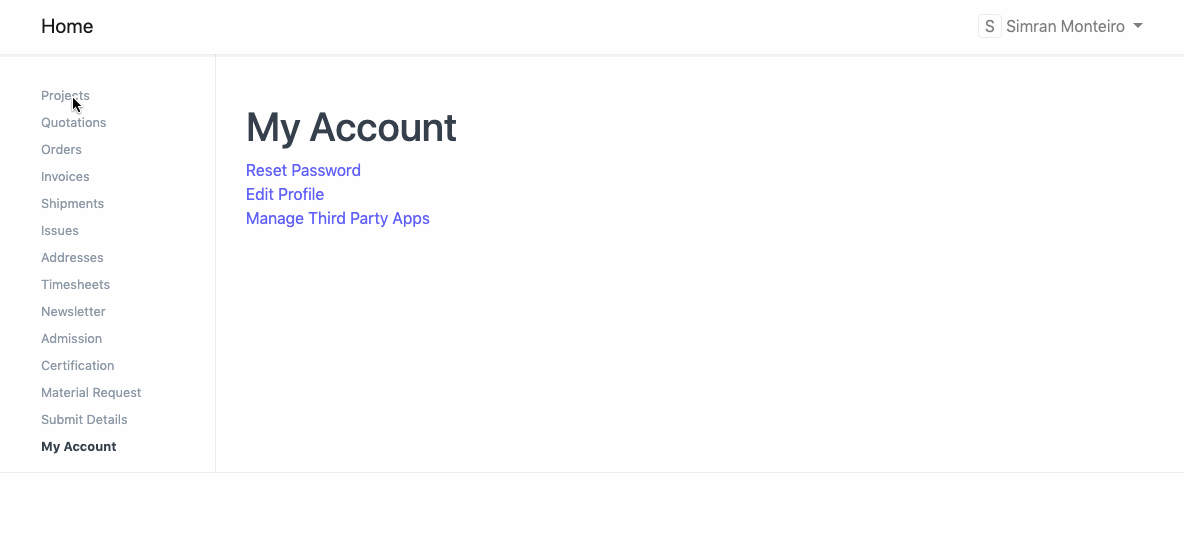Project from Customer Portal
If you are working on a Project for a Customer, then they need to be updated on its progress from time-to-time. You can achieve this in ERPNext via the Customer Portal.
Add User as a Website User
To access a project from the portal, a customer must be added as a Website User. A Customer can also sign up from the Login Page of your ERPNext account, using the same Email ID as mentioned in the Contact. You can also send an invite to the contact using the Invite User button in Contact.
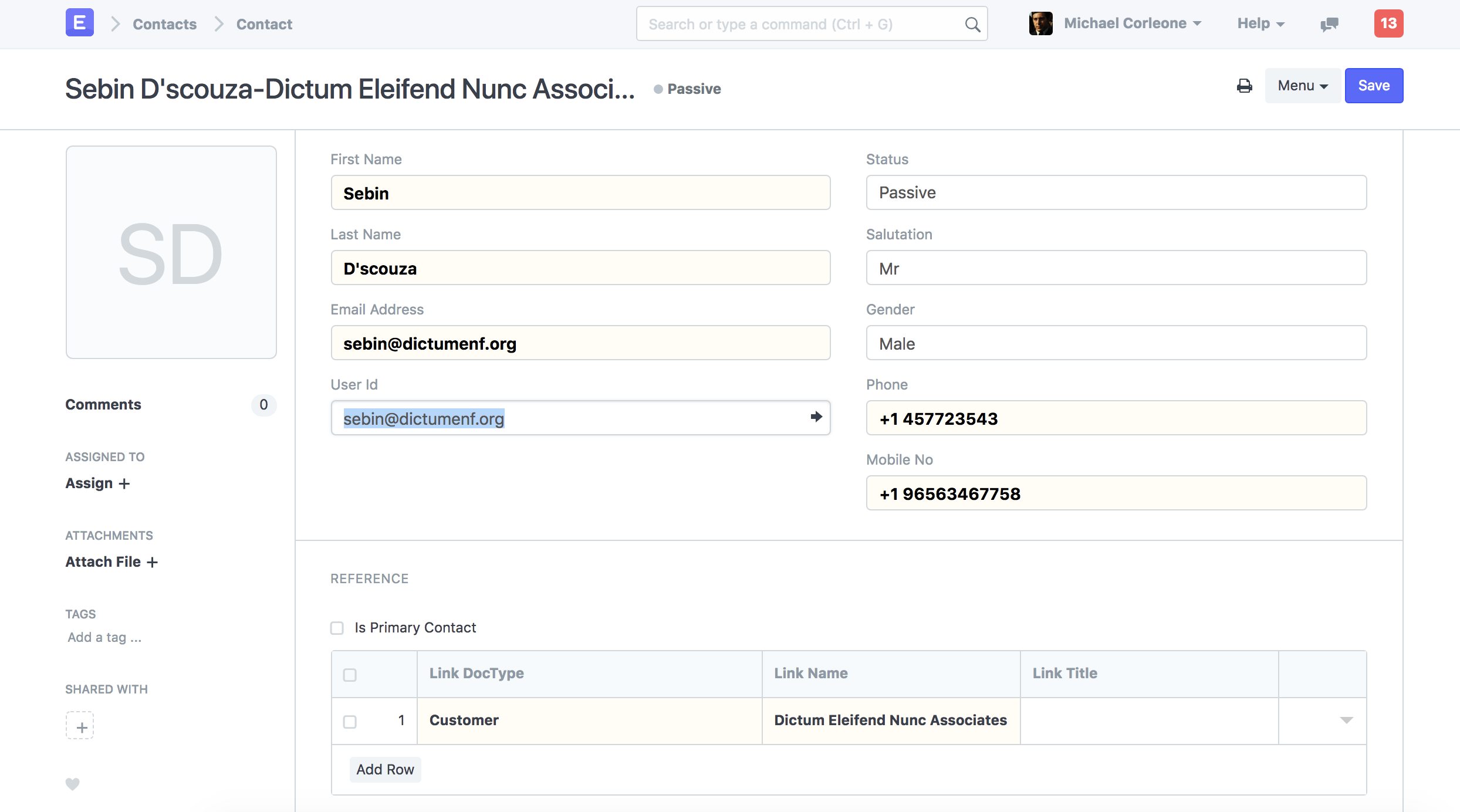
Add Customer and User in Project
In the Project, check Customer Details section. Select a Customer and Sales Order associated with this Project.
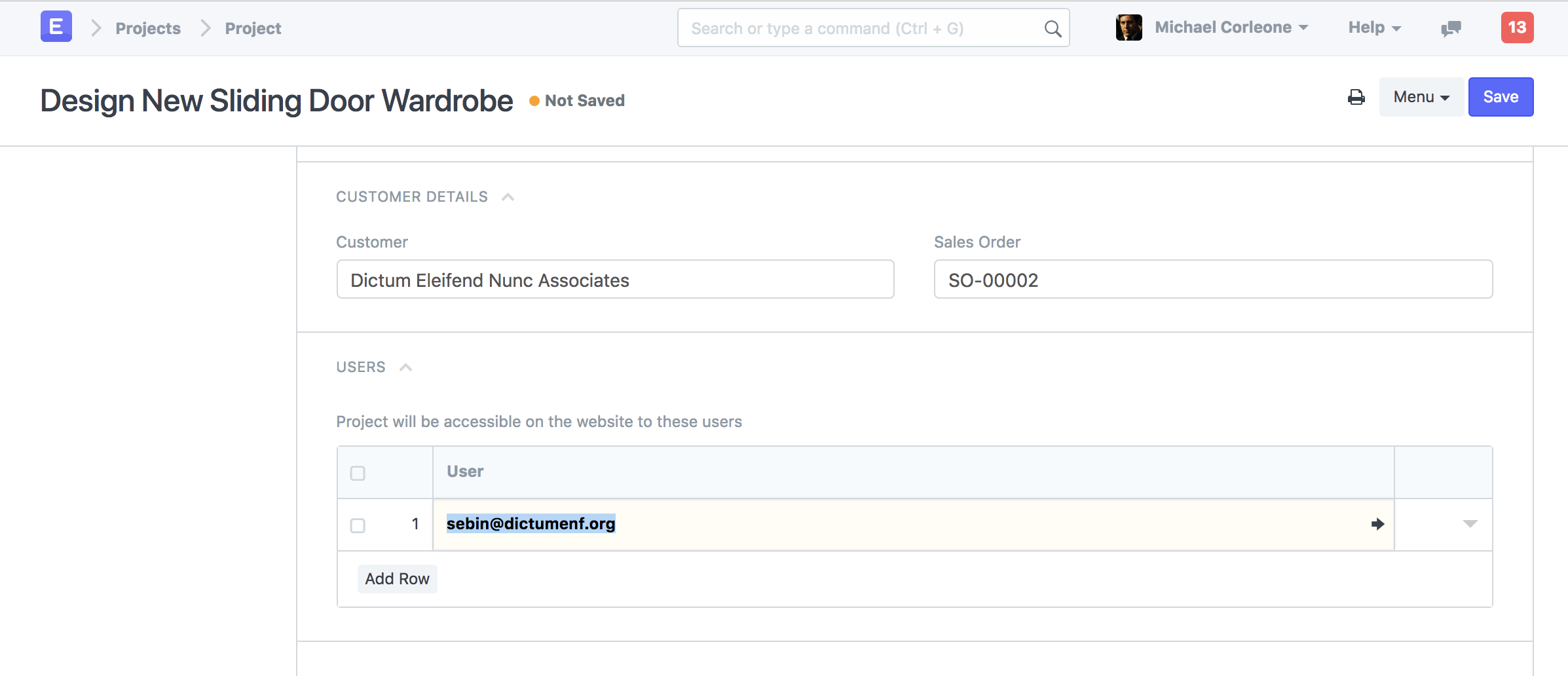
Under the User table, select the contacts who can access this project.
Portal View of Project
When a Customer logins from the Portal, they will be able to view all the tasks for that project along with the associated timesheets. Also, the customer will be able to update the status of the tasks or comment when needed.