Employee Transfer
Employee Transfer is a form of internal mobility, in which the Employee is shifted from one job to another usually at a different location, department, or unit.
In Frappe HR, you can record Employee transfers to different Company or Department by using the Employee Transfer document.
To access Employee Transfer go to:
> Human Resource > Employee Lifecycle > Employee Transfer
1. Prerequisites
2. How to create a Employee Transfer
- Select the Employee.
- Select the Transfer Date.
- Select the New Company in case the Employee is transferred to a different company (optional).
- In the Employee Transfer Details table, select the Property and set the Current and New value.
- Additionally, 'Create New Employee' checkbox can be checked to create a new Employee ID for the transferred Employee.
> Note: If Create New Employee ID is checked, a new Employee will be created with property changes in Transfer Details table and old Employee will be marked as relieved. Leave allocations for the new Employee has to be manually created from Leave Period.
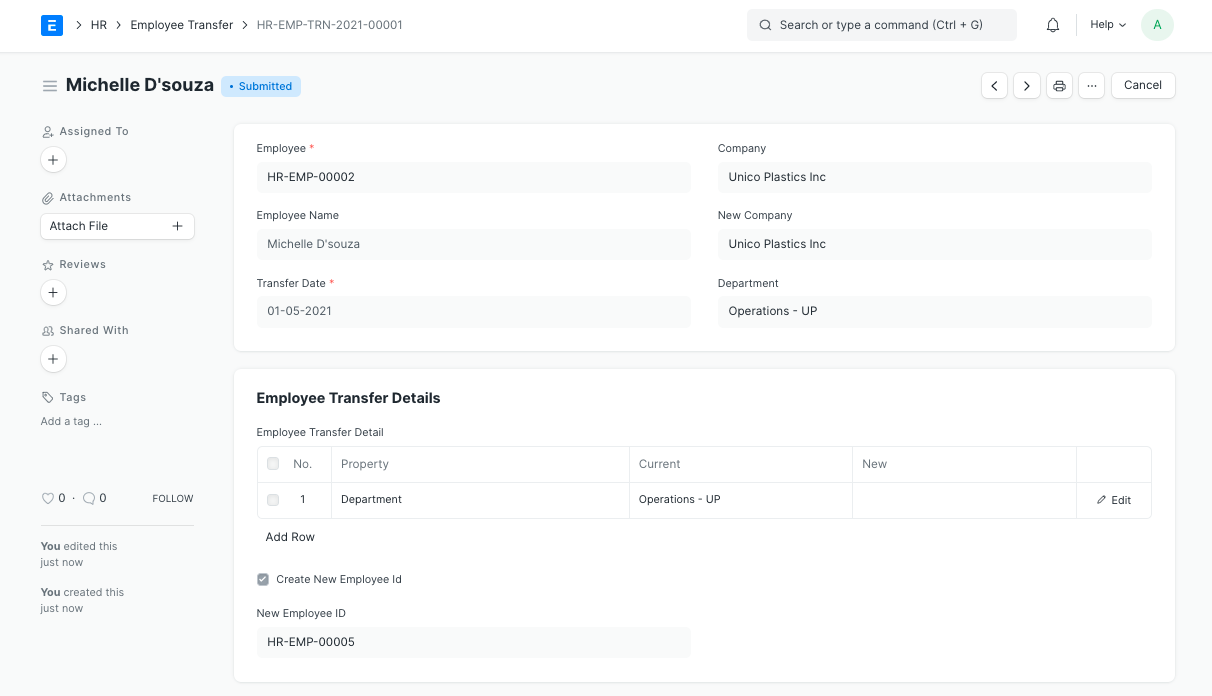
> Note: Transfer document can be submitted on or after Transfer Date. Once submitted all the changes added to Transfer Details table will applied to Employee.