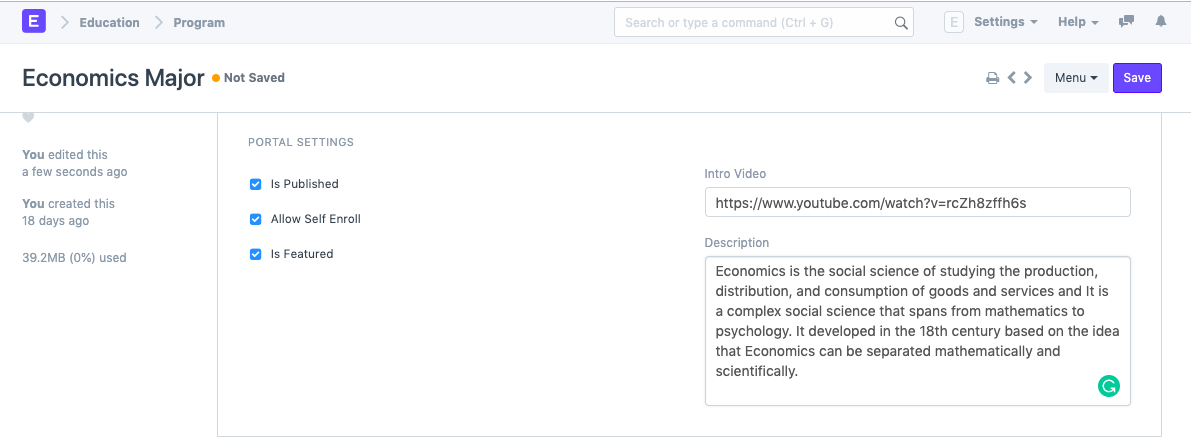Program
A Program will have an educational curriculum defined by your institute to streamline the learning process and goals in each subject or course.
For example, Economics Major would be a Program taught at an institution that will have various courses within.
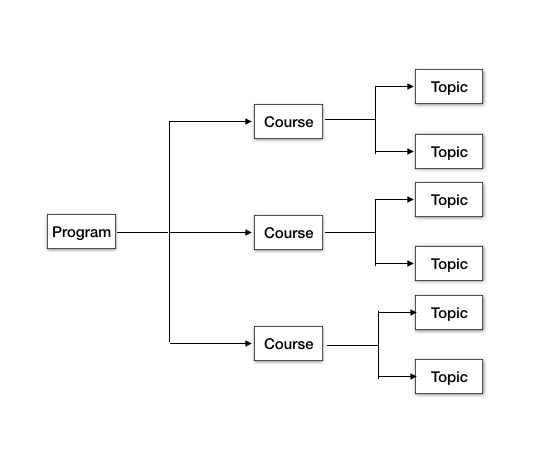
An Economics major would look something like this:
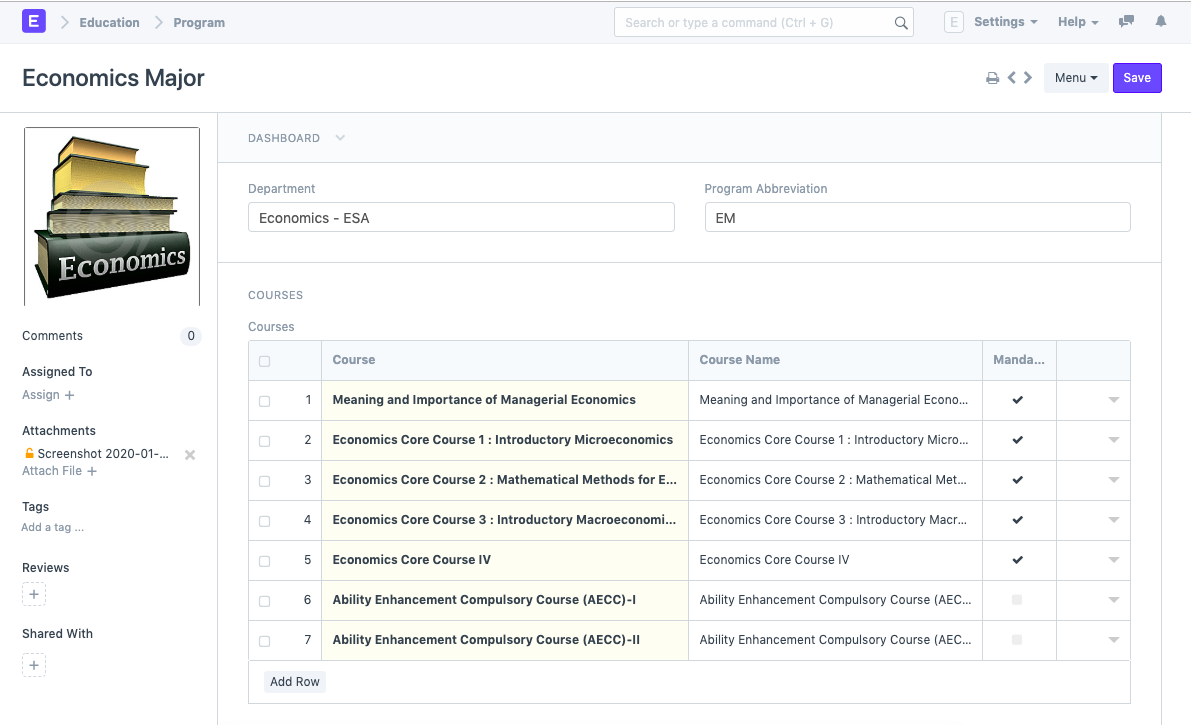
To access the Program list go to:
Home > Education > Masters > Program
1. Prerequisites
To create a New Program, it is advised to create the following first:
- Department
- Course
2. Creating a New Program
- Go to the Program list and click on New.
- Enter the Program Name and the Program Abbreviation.
- Select the Department for the Program.
- Select and add the courses within the Program.
Save.
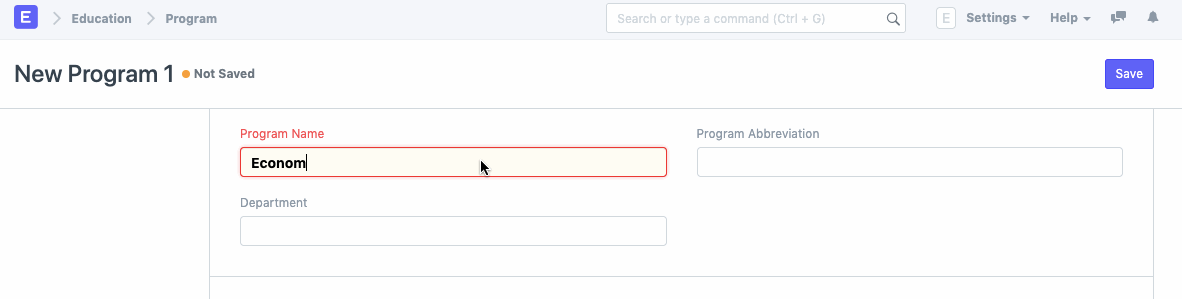
2.1 Alternate ways of creating a new Program
A new program can also be created from a course, in the following way:
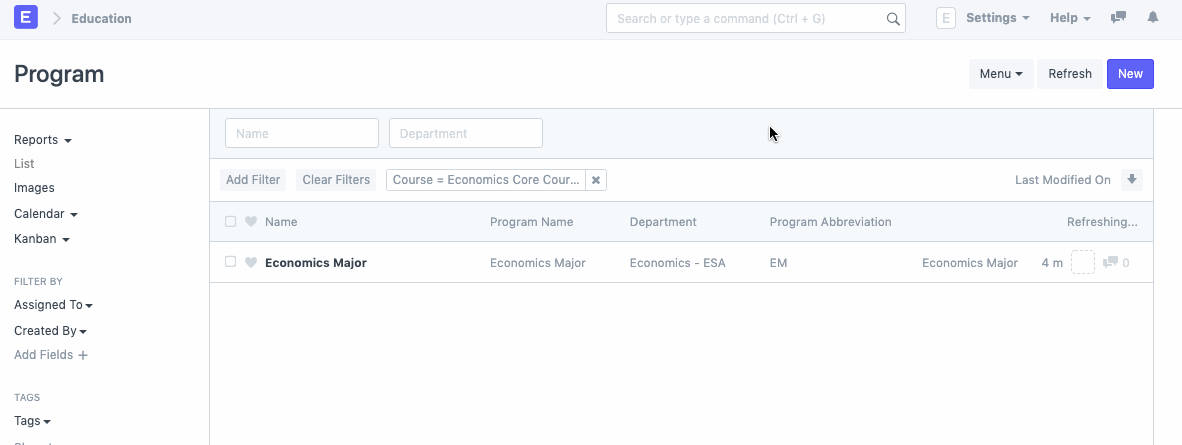
2.2 Additional Options while creating a new Program
Portal Settings
- Is Published: For every program created in ERPNext, there is a check-box in the Portal settings, that allows the Program to be published on the portal. This can facilitate Self Enrollment and other settings for the program. Once this box is checked, the following options will be available for the user.
- Allow Self Enroll: Once this box is checked, the students/applicants would be able to enroll themselves for the program on the portal.
- Is Featured: Enabling this option would allow the program to be featured on the portal.
- Intro Video: Enter the link for the video that you wish to add an Introductory Video for the Program.
- Description: Add the description of the Program which you want to be visible on the portal.