Coupon Code
Coupon Code allows a Customer to avail discount on shoppping cart products.
Discount offers are always exciting. To encourage Customers to buy from the e-commerce website, coupon code feature is exciting.
There are resellers/other site which generates leads for your ERPNext e-commerce website products/items/services.
When the potential Customer comes from other sites OR promotional emails to your ERPNext website for purchase, you should have the ability to:
To access the Coupon Code list, go to:
Home > Accounting > Coupon Code
1. Prerequisites
- To enable the Coupon Code feature, enable Show Apply Coupon Code in E Commerce Settings.
- Create a Pricing Rule having Coupon Code Based flag enabled.
2. How to create Coupon Code
- Go to Coupon Code list and click on New.
- Enter a Coupon Name, e.g. "SAVE 20"
- Under Coupon Type, select from Promotional or Gift Card.
Promotional, is to promote a generic scheme.
Gift Card, is to randomly generate coupon code and to distribute to specific customer/user. 4. Coupon Code is unique readonly code in all capital letters , which gets generated based on Coupon Type and Coupon Name.
For Coupon Type,
a) Promotional , it removes all spaces and takes upto the first 8 characters. e.g. SAVE20
b) GiftCard ,it generates random code of 11 digits. e.g. AP48K7CT9LP
It can be used on the shopping cart page before placing the order to avail discount. 5. Select Pricing Rule having coupon code based flag enabled. 6. Click on Save
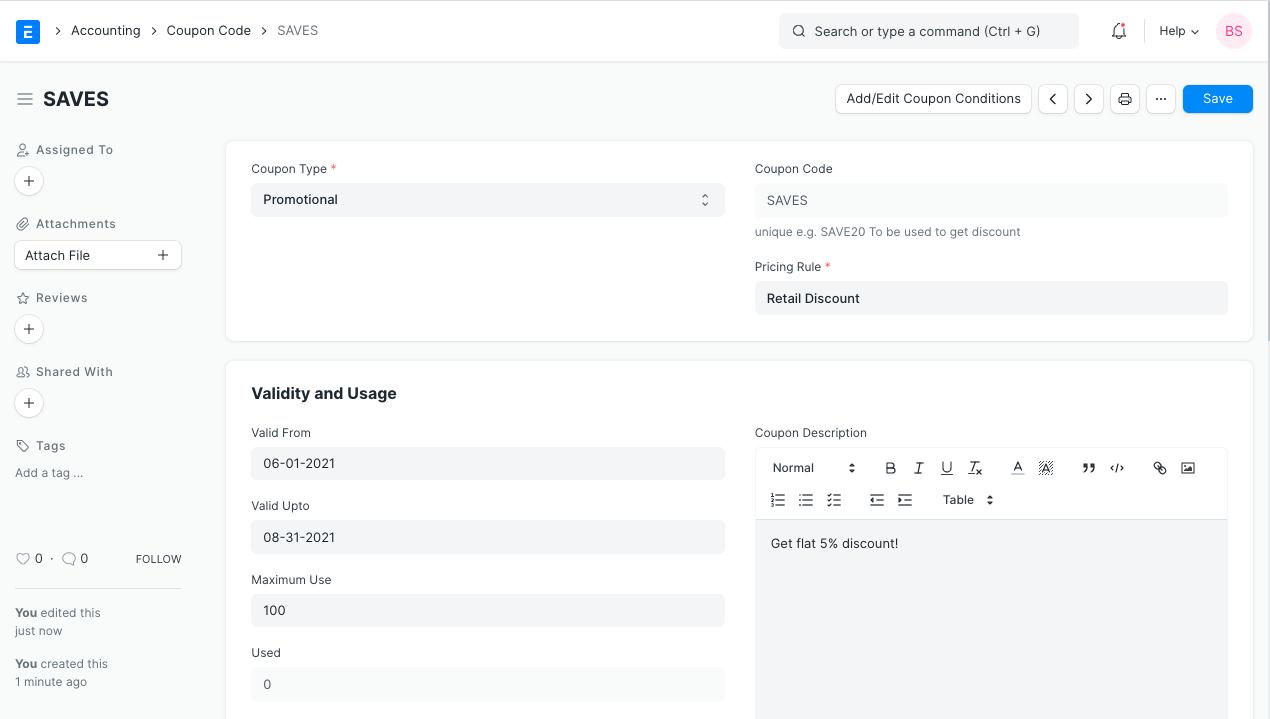
3. Features
3.1 Validity and Usage
- Valid From - To - validity of the coupon
- Maximum Use - Cap to limit the usage of the coupon code
- Used - for each Sales Order submitted with coupon code , the used count increments by 1.
- Coupon Code Description - can be used while creating Email Template to inform potential customers about the coupon code and scheme information
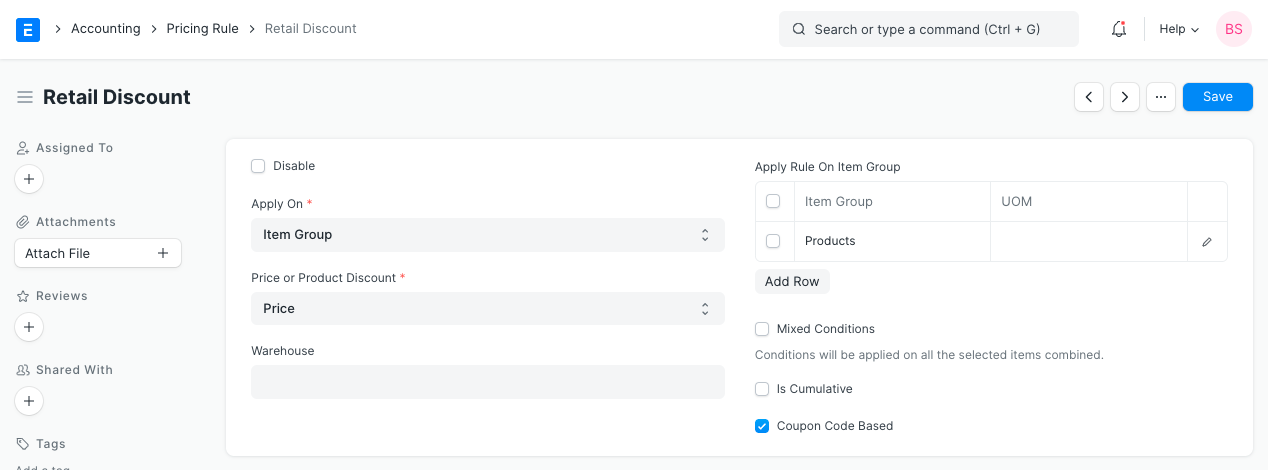
3.2 Coupon Code can be applied in two ways
- Through URL , coupon code will be automatically fetched from the URL parameter ("cc") and filled in the Apply Coupon Code textbox, for ease of user to apply.
http://xyz.erpnext.com/products/golden-ring?cc=SAVE5 2. Explicitly applying the code , by filling the code and clicking on "Apply Coupon Code" button as shown below in shopping cart page
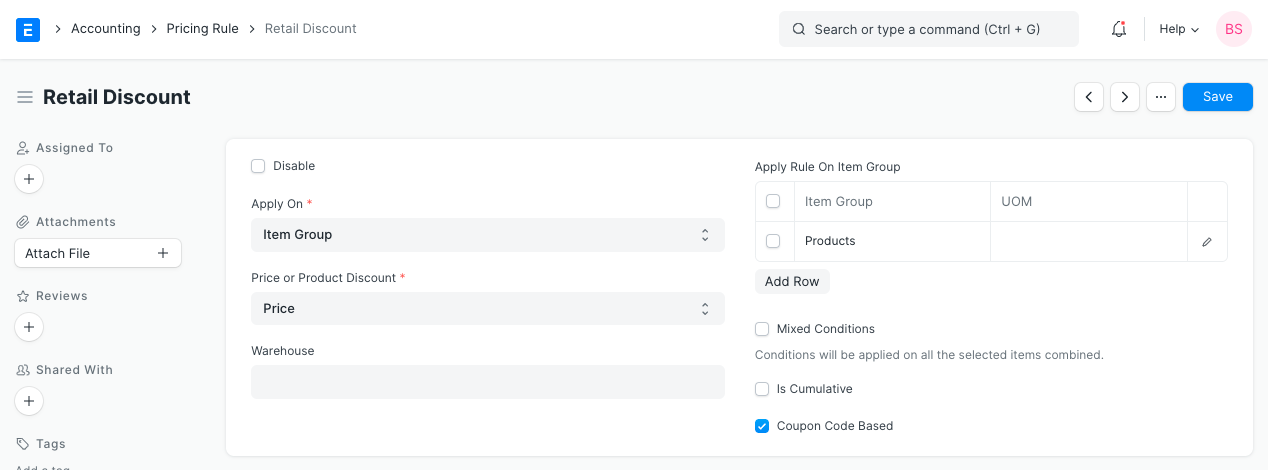
Price will get updated on successful application of the coupon code.