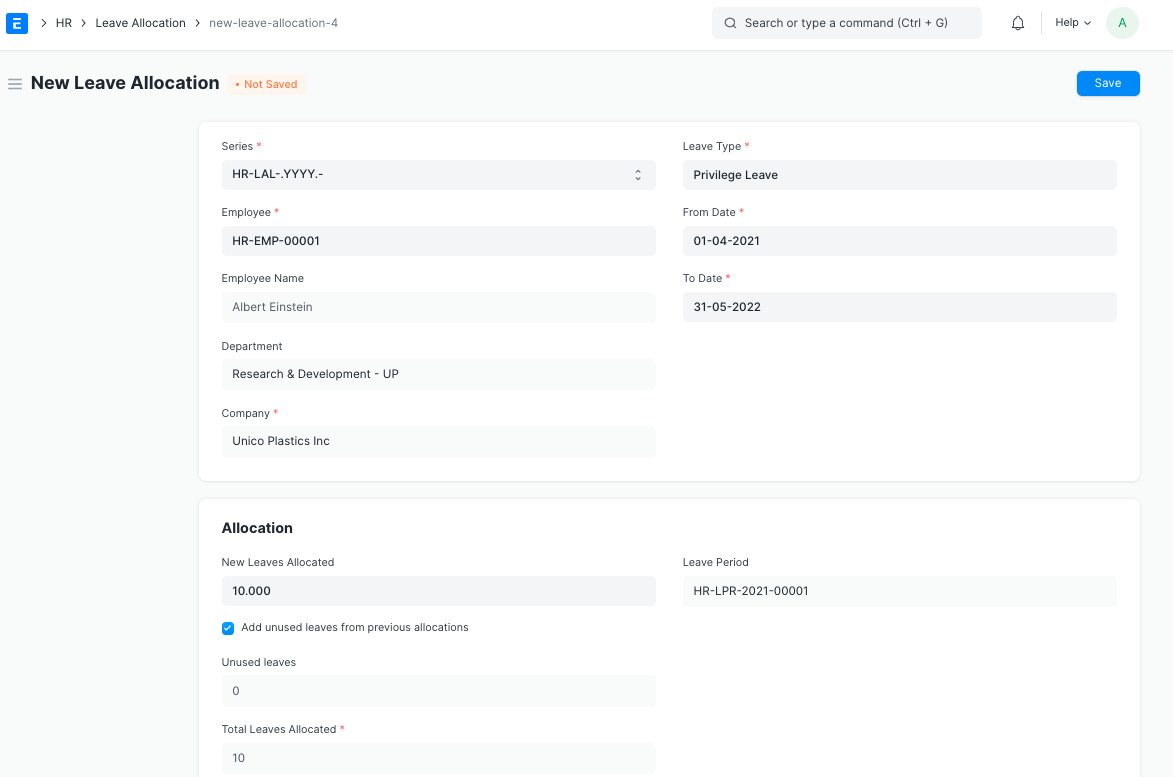Leave Allocation
Leave Allocation enables you to allocate a specific number of leaves of a particular type to an Employee.
To access Leave Allocation, go to:
> Home > Human Resources > Leaves > Leave Allocation
1. Prerequisites
Before creating a Leave Allocation, it is advisable you create the following documents:
2. How to create a Leave Allocation
- Go to Leave Allocation list, click on New.
- Select the Employee, Leave Type, From Date and To Date.
- Enter the number of New Leaves Allocated for that particular Leave Type.
Save and Submit.
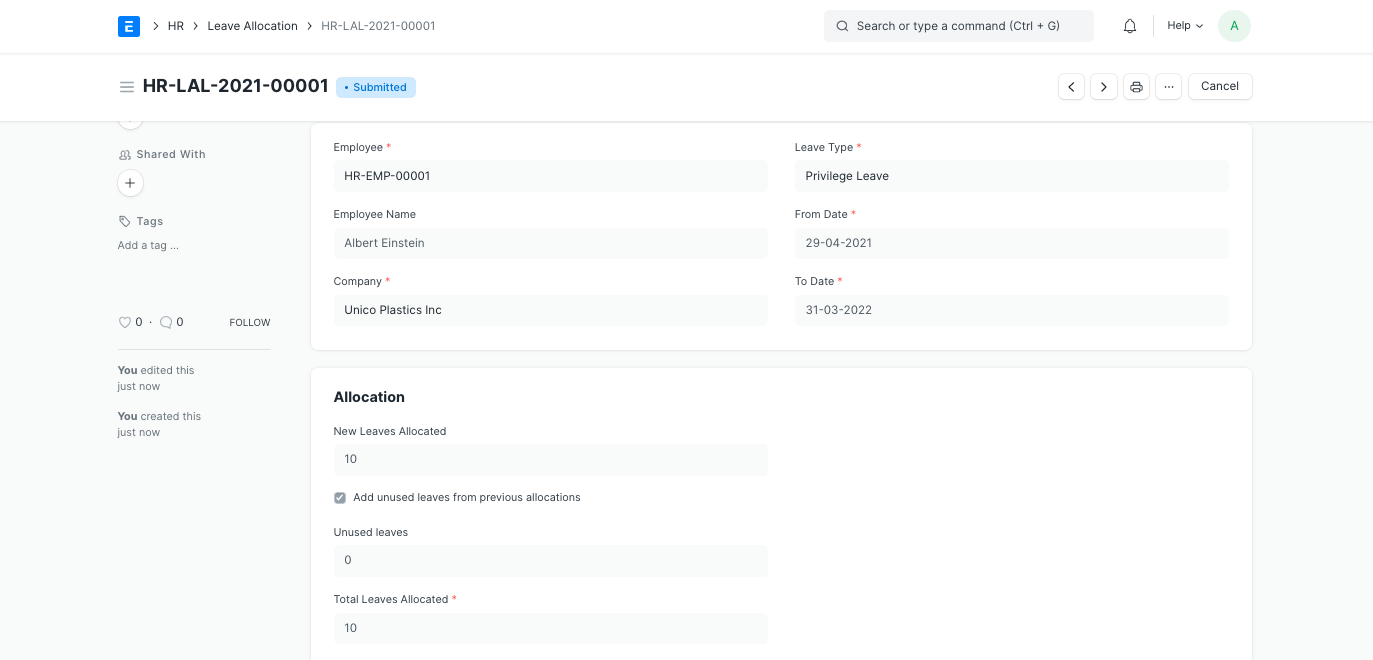
> Note: Enable the 'Add unused leaves from previous allocations' option in case you want to carry forward unused leaves from the previous allocation period for this particular Leave Type.
2.1 Allocating Leaves through Leave Period
Leaves are usually allocated for a particular Leave Period. Once a Leave Period is created and saved, you can click on the Grant button to generate Leave Allocations based on the Leave Policy applicable to each Employee.
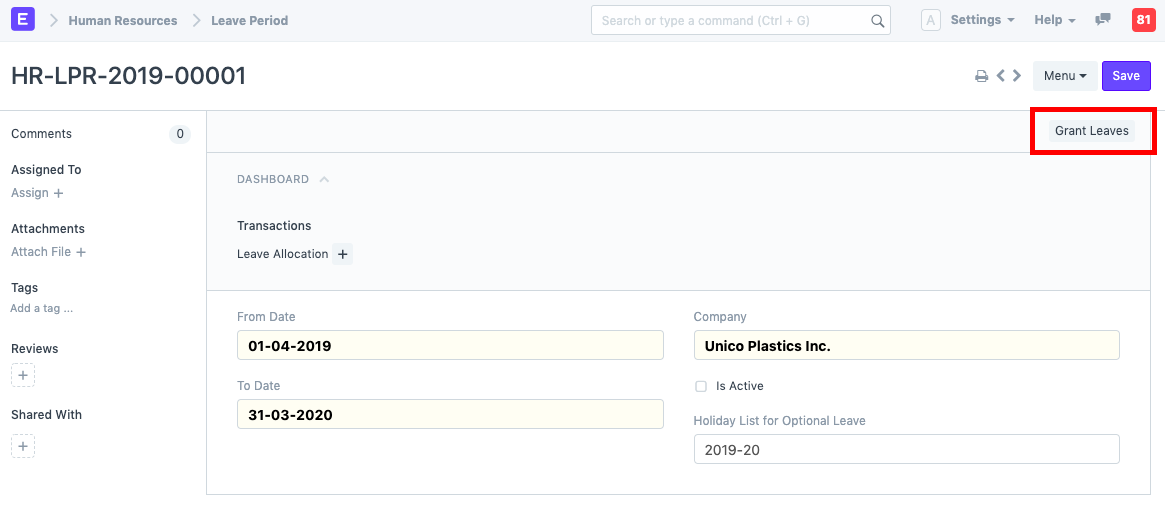
You can allocate leaves based on Employee Grade, Department or Designation.
Once granted, the leaves will be automatically allocated to the selected Employees based on the Leave Policy set in their Employee master. You can check the newly allocated leaves in the Leave Allocation list.