Stock Reservation
Introduced in Version 15
Stock reservation, also known as inventory reservation, refers to the practice of setting aside a specific quantity of stock or inventory for a particular purpose or customer.
1. Prerequisites
- Enable Stock Reservation in Stock Settings.

2. Stock Reservation against Sales Order
- Create a Sales Order.
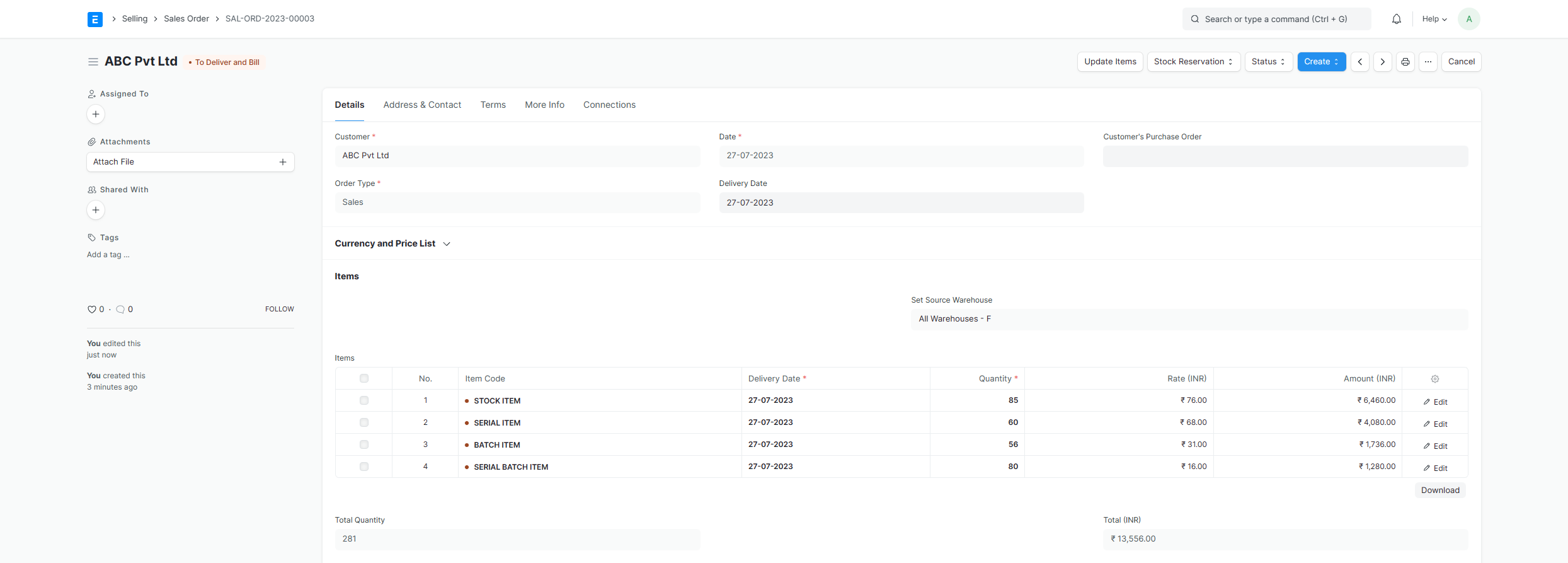
- Check the reserve stock for items you want to reserve.
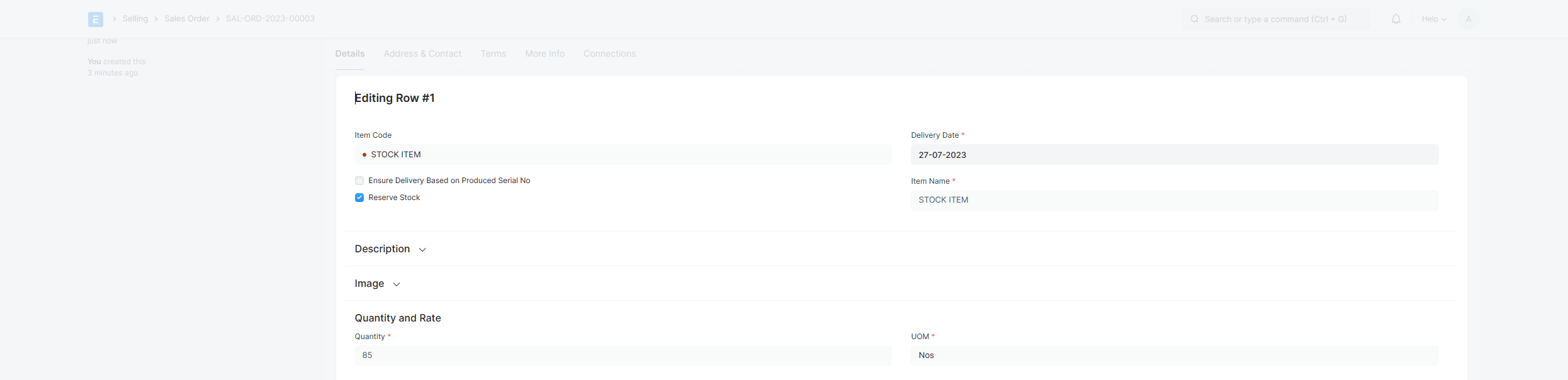
- Click on Stock Reservation, then select Reserve. Choose the warehouse and quantity, then click on the Reserve Stock button.
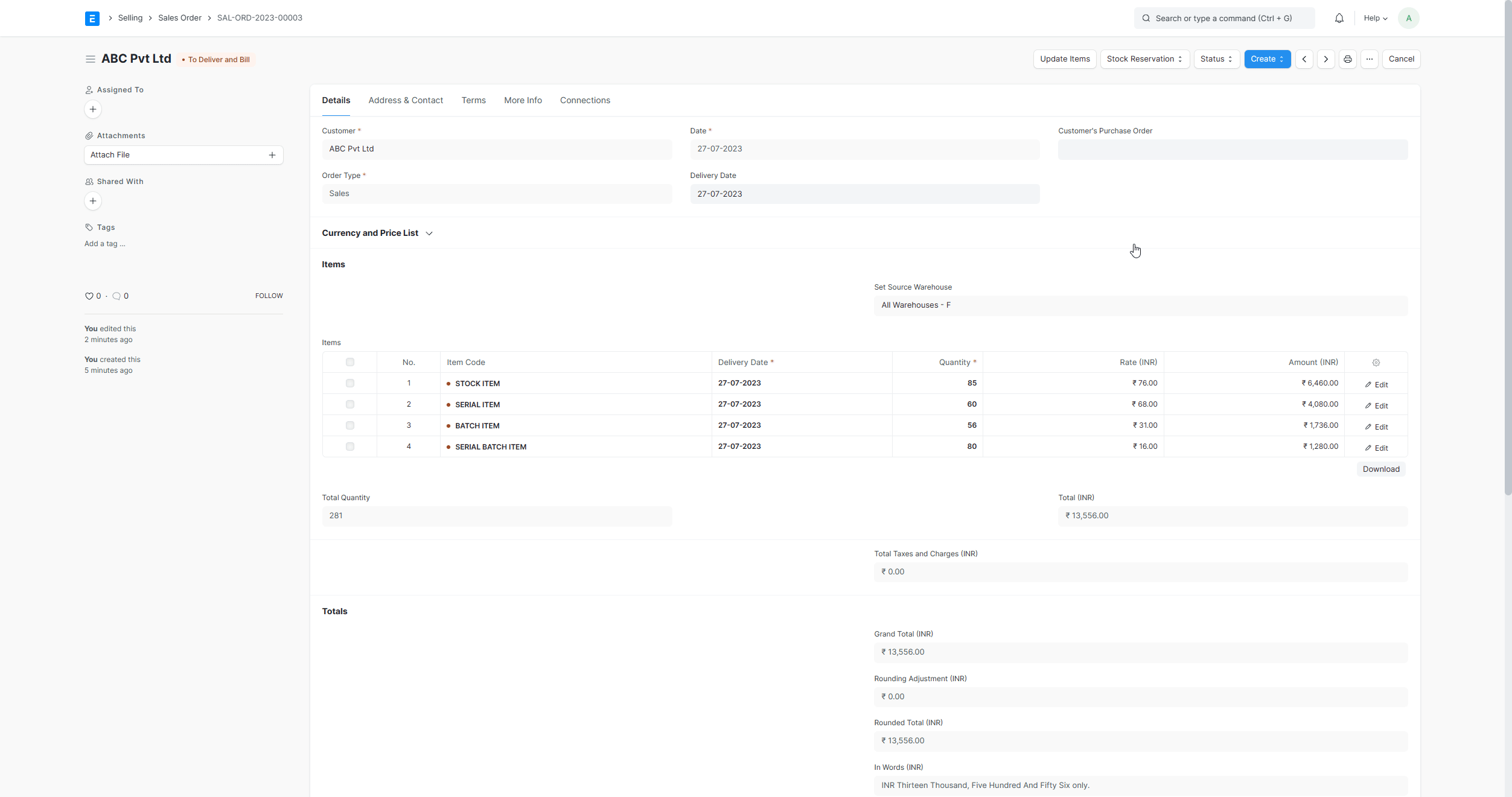
- Stock reservation entries are created against the sales order items.

3. Stock Reservation from Pick List
- Create a Sales Order.
- Create a Pick List for the Sales Order.
- In Pick List click on Stock Reservation, then select Reserve, the Stock Reservation Entries will be created against the Pick List.
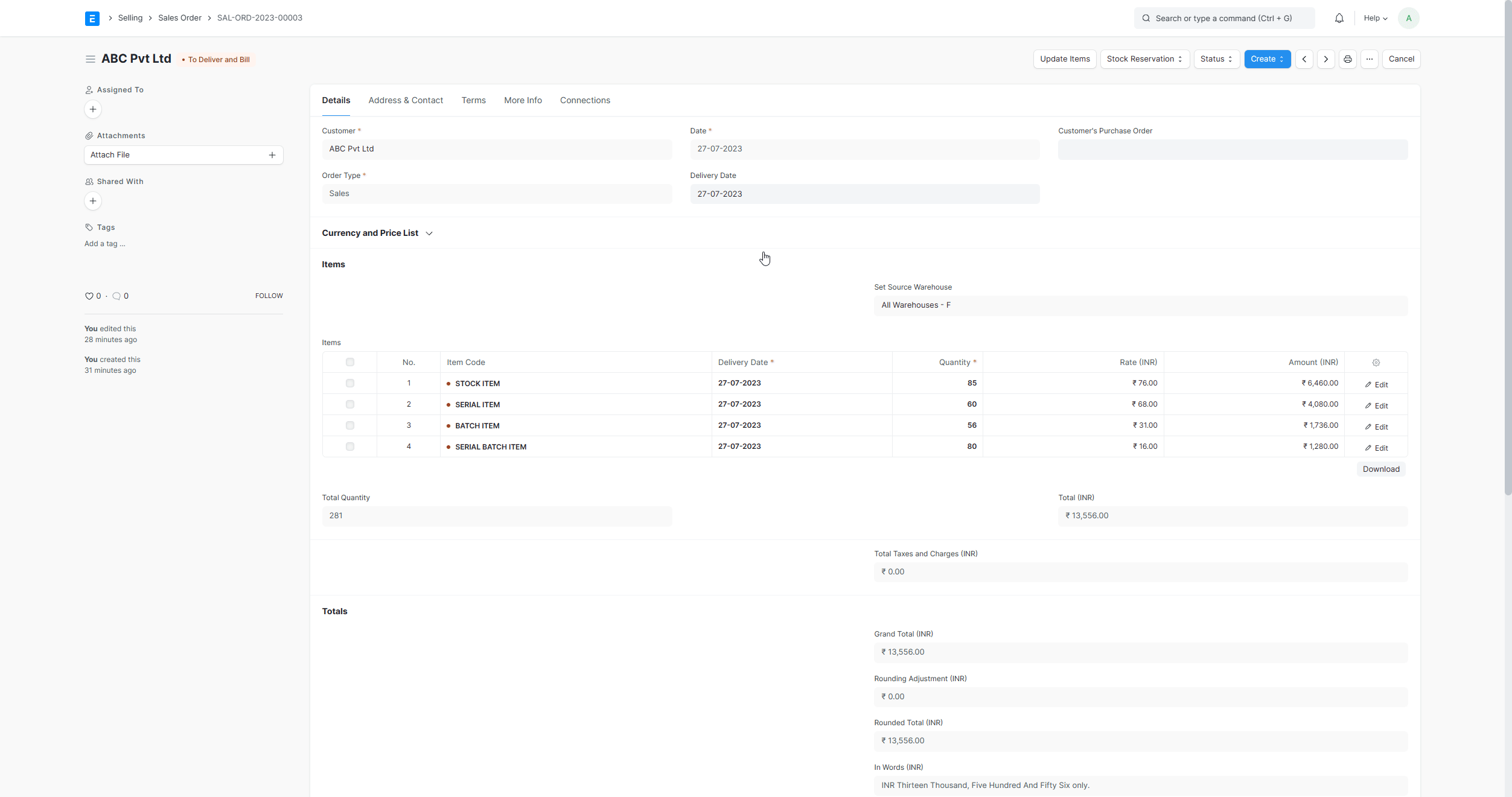
4. Auto Reserve Stock on Purchase
- Navigate to Stock Settings and enable Auto Reserve Stock for Sales Order on Purchase.
- Create a Sales Order.
- Create a Material Request from the Sales Order.
- Create Purchase Order from Material Request.
- Complete the process by creating a Purchase Receipt for the Purchase Order. The stock will be automatically reserved upon submission of the Purchase Receipt.
5. Stock Unreservation
There are two ways to unreserve the stock.
Stock Unreservation from Sales Order or Pick List:
- Open a document and click on Stock Reservation > Unreserve button, the listed Stock Reservation Entries get cancelled.
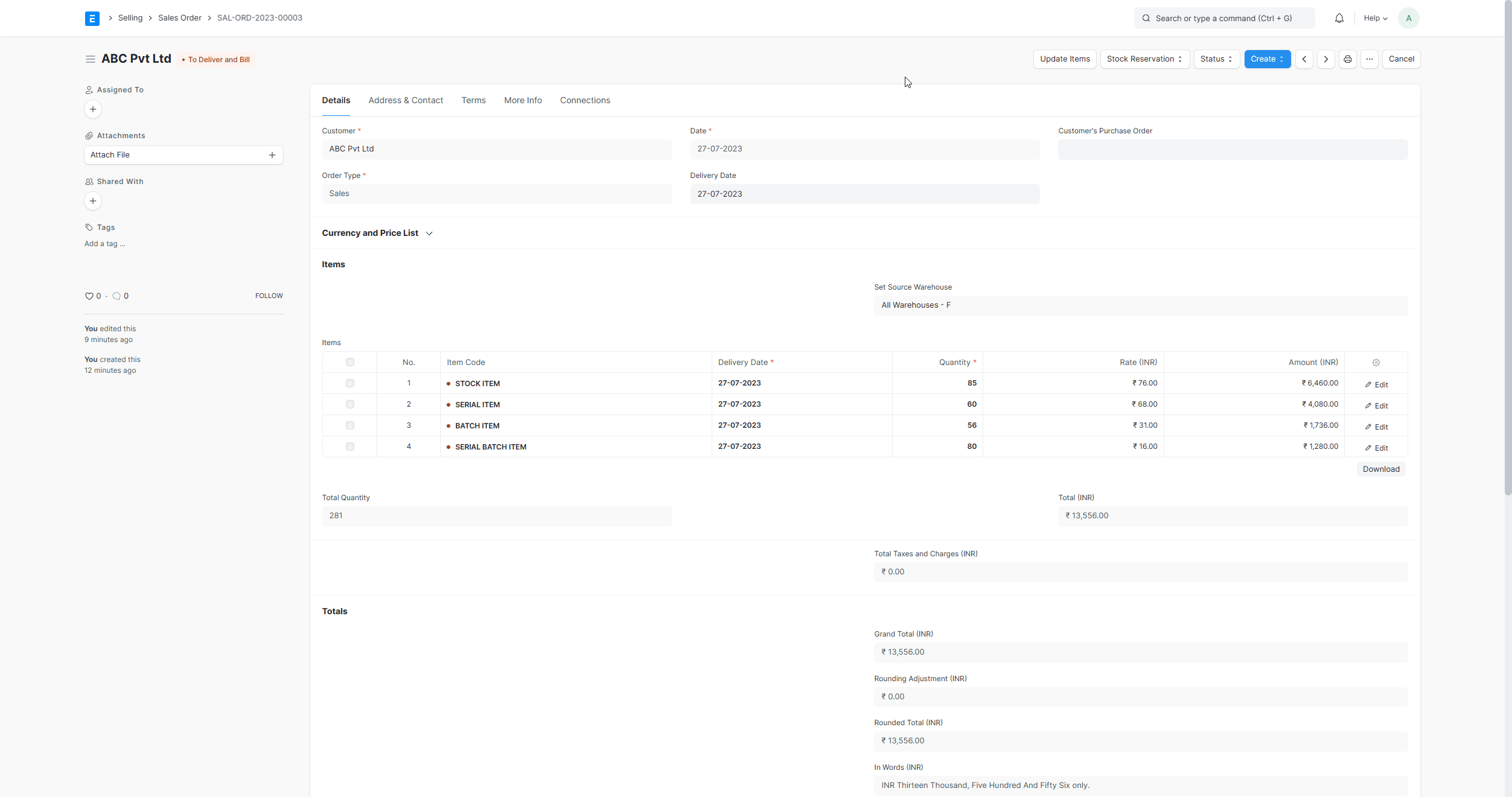
- Open a document and click on Stock Reservation > Unreserve button, the listed Stock Reservation Entries get cancelled.
Unreserve the stock from the Stock Reservation Entry DocType:
- 2.1 Open a Stock Reservation Entry and cancel it by clicking the Cancel button.

- 2.2 Go to the Stock Reservation Entry List, select the entries you wish to cancel, and then click on Actions > Cancel.
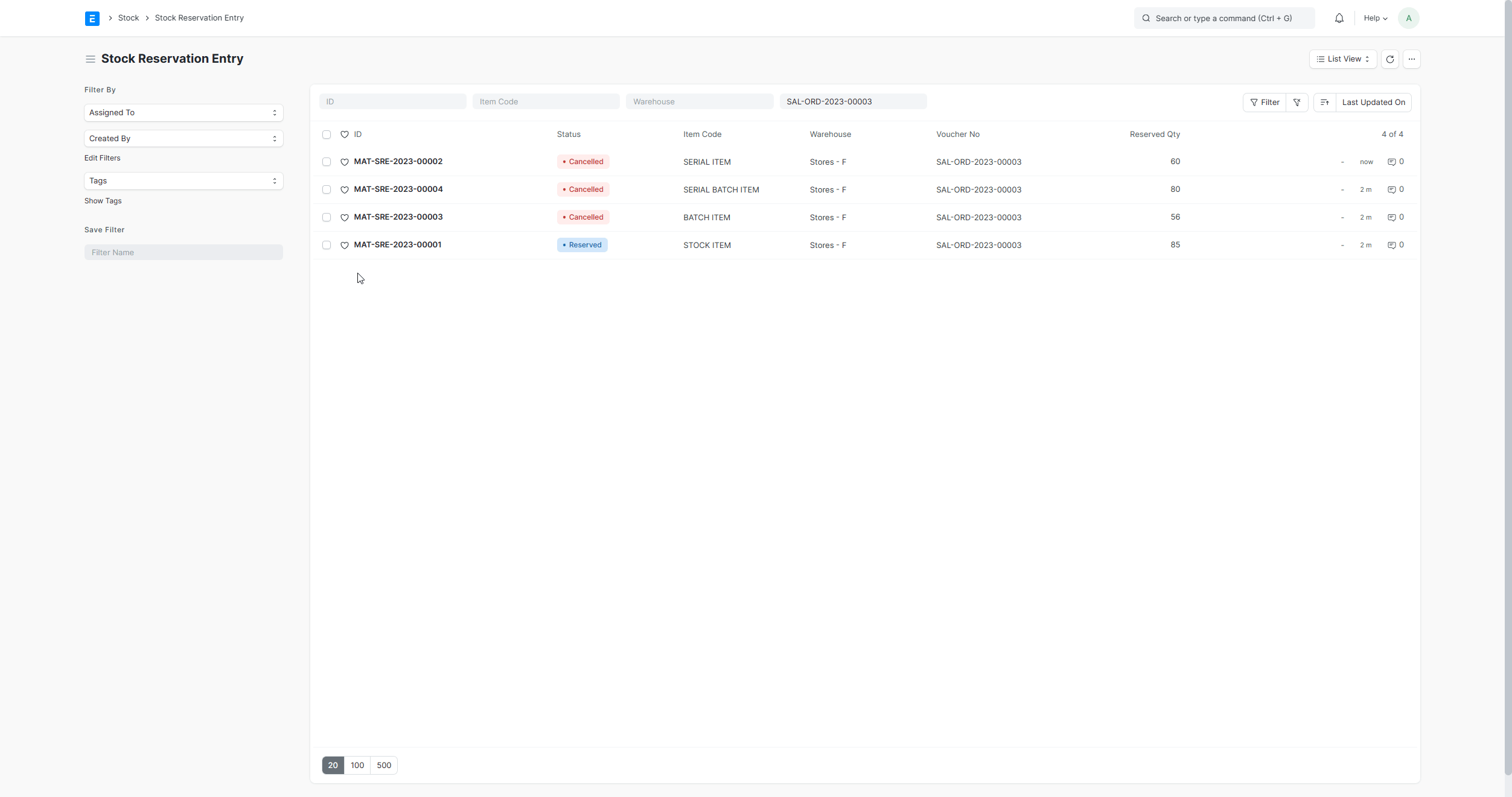
- 2.1 Open a Stock Reservation Entry and cancel it by clicking the Cancel button.