Shipping Rule
Using Shipping Rule you can define the cost for delivering the product to the customer the supplier.
You can define different shipping rules or a fixed shipping amount for the same item across different territories.
To access Shipping Rule, go to: > Home > Selling > Items and Pricing > Shipping Rule
1. How to create a Shipping Rule
Go to the Shipping Rule list, click on New.
Enter the Shipping Rule label, for example 'Priority Shipping' or 'Next Day Shipping'.
Proceed with accounting details like Shipping Account, Cost Center to which amount will be charged, and Shipping Amount.
Under Calculate Based On, you can also change the calculation on which the Shipping Rule will be applied like net total quantity or net total weight, by default it is "Fixed".
Save.
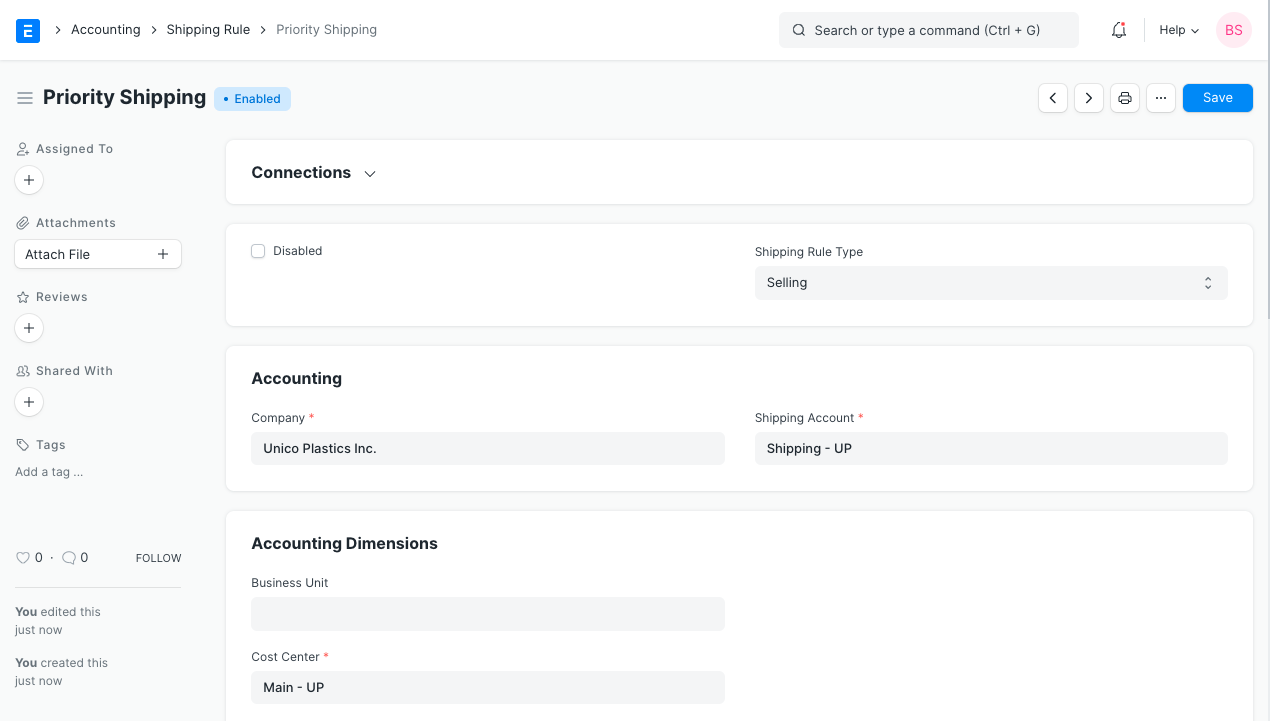
2. Features
2.1 Shipping Rule Conditions
On selecting Net Total or Net Weight, a table will appear where you can set the from and to values for the amount or weight. Enter the Shipping Amount to be calculated for the entered range. Add more conditions as necessary. You can select only one of the three calculation methods in one Shipping Rule.
2.2 Restrict to Countries
You can restrict the Shipping Rule to certain countries, add the countries in the table. By default, the Shipping Rule will be applicable globally.
More information about Shipping Rule can be found here.