Setting up GoCardless
To setup GoCardless, go to Explore > Integrations > GoCardless Settings
Setup GoCardless
To enable GoCardless in your ERPNext account, you need to configure the following parameters and Access Token and optionally (but highly recommended), a Webhooks Secret key.
You can setup several GoCardless payment gateways if needed. The choice of payment gateway account will determine which GoCardless account is used for the payment.
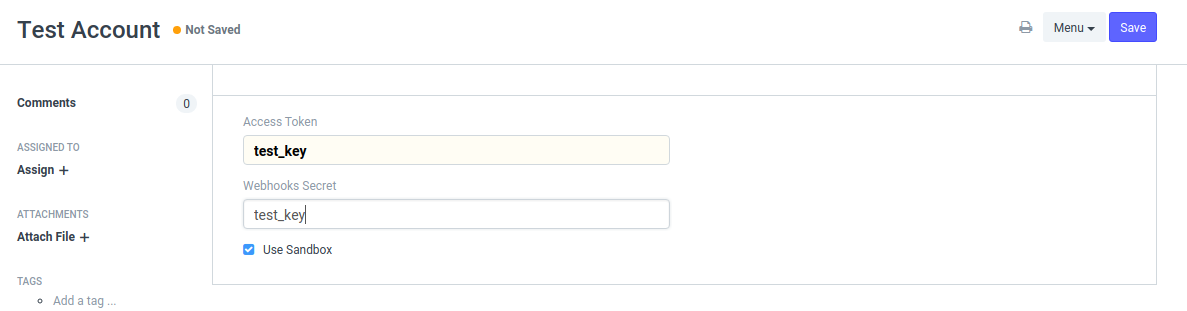
On enabling service, the system will create a Payment Gateway record and an Account head in chart of account with account type as Bank.
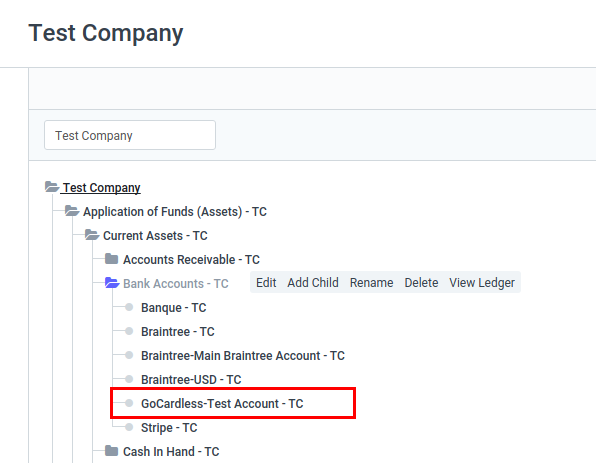
It will also create a payment gateway account. You can change the default bank account if needed and create a template for the payment request.
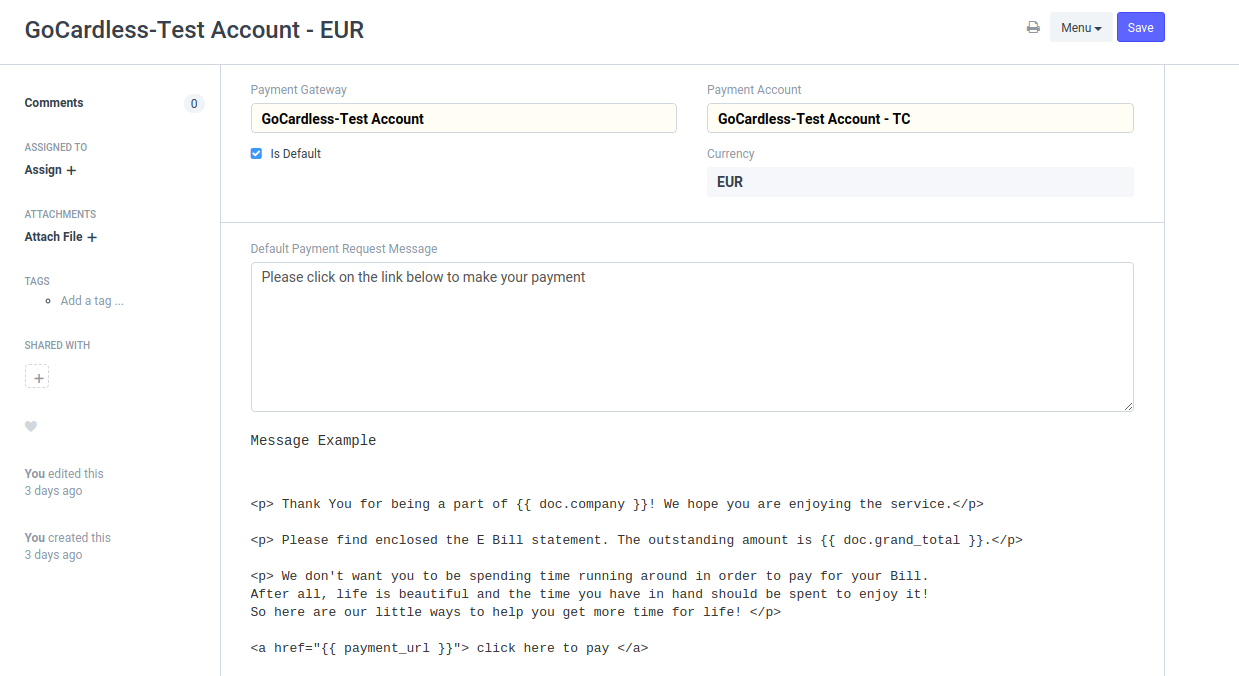
After configuring the Payment Gateway Account, your system is able to accept online payments through GoCardless.
SEPA Payments Flow
When a new payment SEPA payment in initiated, the customer is asked to enter his IBAN (or local account number) and to validate a SEPA mandate.
Upon validation of the mandate, a payment request is sent to GoCardless and processed.
If the customer has already a valid SEPA mandate, when instead of sending a payment request to the customer, the payment request is directly sent to GoCardless without the need for the customer to validate it. The customer will only receive a confirmation email from GoCardless informing him that a payment has been processed.
Mandate cancellation
You can setup a Webhook in GoCardless to automatically disabled cancelled or expired mandates in ERPNext.
The Endpoint URL of your webhook should be:
https://yoursite.com/api/method/erpnext.erpnext_integrations.doctype.gocardless_settings.webhooks
In this case do not forget to configure your Webhooks Secret Key in your GoCardless account settings in ERPNext.
Supported transaction currencies
"EUR", "DKK", "GBP", "SEK"